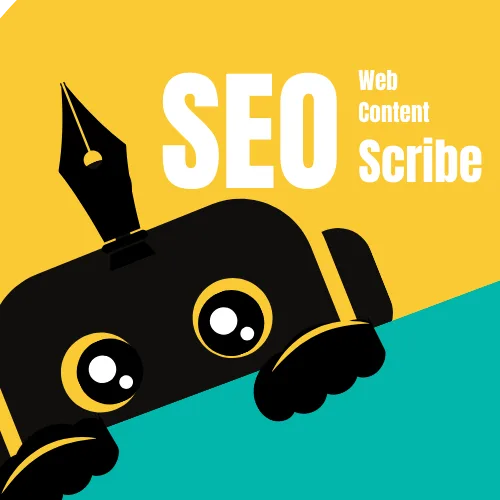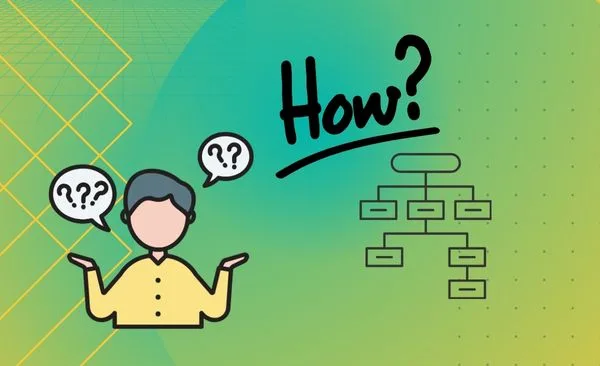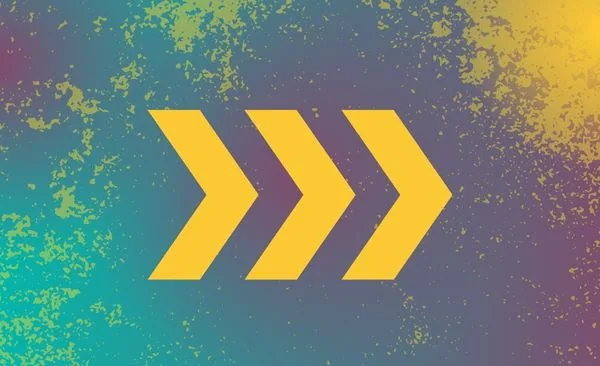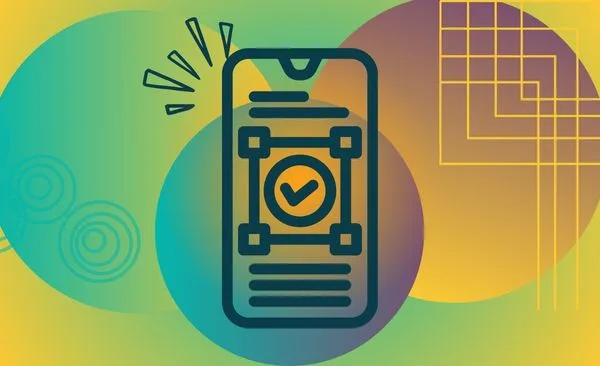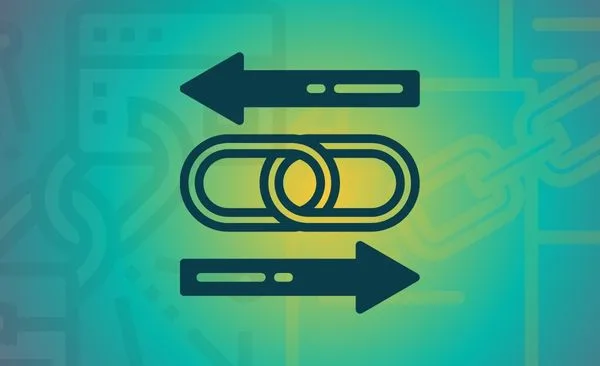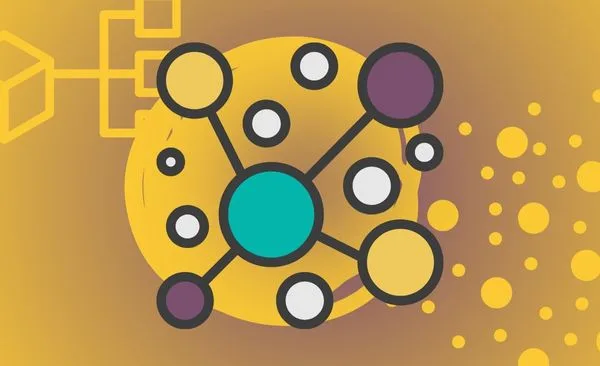Let’s be honest mobile optimization for SEO is a must have these days if your website isn’t optimized for mobile in 2025, you’re basically handing customers to your competitors.
Picture this: you’re waiting in line for coffee, scrolling on your phone, and a site takes forever to load. You hit the back button. That’s your potential customer bouncing away.
Mobile devices now drive 64% of global web traffic, and Google’s mobile-first indexing isn’t just a trend—it’s the law of the SEO land. Here’s how to stay relevant, avoid frustration, and actually win in today’s mobile-first world.
Why Mobile Optimization Still Isn’t Optional (Yes, Even in 2025)
1. Google’s Mobile-First Indexing Is the Default
Since 2023, Google has fully transitioned to mobile-first indexing, meaning it crawls and ranks your mobile site first—even for desktop searches. If your mobile site is slow, clunky, or unreadable, your rankings will tank. Period. And with 76% of local searches leading to in-store visits within 24 hours, a poor mobile experience could mean lost foot traffic and sales.
Think about it: when someone searches for “best coffee near me,” they’re likely on their phone, ready to walk into a café. If your site doesn’t load quickly or looks broken, they’ll move on to the next option. Google knows this, which is why it prioritizes mobile-friendly sites.
2. User Experience Dictates Success
Mobile users are impatient. If your site takes longer than 3 seconds to load, 53% will abandon it. But speed isn’t the only factor. Overlapping buttons, tiny fonts, and intrusive pop-ups (looking at you, newsletter overlays) drive users away.
Take DoorDash’s mobile design, for example. Big, tappable buttons, clean menus, and zero clutter keep users ordering again and again. Compare that to a site where you have to pinch-and-zoom just to read the menu—it’s a no-brainer which one wins.
3. Voice Search & Local SEO Are Mobile-Centric
“Hey Siri, find a coffee shop near me.” Over 60% of voice searches happen on mobile, and they’re often location-based. If your site isn’t optimized for conversational keywords (e.g., “best vegan pizza downtown”) or local SEO, you’re missing out on a massive chunk of traffic.
Voice search is growing fast, and it’s changing how people search. Instead of typing “plumber near me,” they’re saying, “Where’s the closest 24-hour plumber?” If your site isn’t ready for these kinds of queries, you’re leaving money on the table.
How to Optimize your WordPress Website for Mobiles
When you’re optimizing your website for mobile users, it’s essential to shift your design mindset from traditional desktop designs to mobile-first thinking. Here’s a straightforward guide to making your WordPress site more mobile-friendly, ensuring it’s as easy to navigate with a thumb as it is with a mouse.
Ditch AMP, Optimize for Core Web Vitals
In the world of website optimization, staying current with Google’s standards is crucial. A few years ago, Accelerated Mobile Pages (AMP) were all the rage. They were designed to make web pages load faster on mobile devices by using a simplified version of HTML. However, AMP is no longer a direct ranking factor. Instead, Google has shifted its focus to what’s known as Core Web Vitals, a set of metrics that are part of its broader Page Experience signals used to measure the quality of user experience on a webpage.
Here’s a simpler breakdown of what Core Web Vitals are and how you can optimize them on your WordPress site:
What are Core Web Vitals?
Core Web Vitals consist of three specific page speed and user interaction measurements: Largest Contentful Paint (LCP), First Input Delay (FID), and Cumulative Layout Shift (CLS). These metrics help determine how user-friendly a website is in terms of loading, interactivity, and visual stability.
- Largest Contentful Paint (LCP): This measures how long it takes for the largest content element on your page to load. This could be a large image or video, or a block of text. The goal is to have the LCP occur within 2.5 seconds of when the page first starts loading.
- First Input Delay (FID): This measures the time it takes for a page to become interactive. Specifically, it looks at how long it takes for your site to respond to a user’s first interaction, like clicking a button or link. You want this to be 100 milliseconds or less.
- Cumulative Layout Shift (CLS): This measures the stability of your page as it loads. If elements on your page move around as it loads, it can be frustrating and lead to accidental clicks. A good CLS score means that the page elements don’t shift unexpectedly during the loading process.
How to Set Up Core Web Vitals on WordPress
Optimizing your WordPress site for these Core Web Vitals can seem daunting, but here are some practical steps you can take:
Optimize Largest Contentful Paint (LCP)
- Optimize Your Images: Use plugins like WP Smush or ShortPixel to compress and resize images without losing quality. Consider using modern image formats like WebP, which can reduce file sizes more than traditional formats like JPEG or PNG.
- Upgrade Your Hosting: If your hosting service is slow, your site will be too. Upgrading to a faster, more reliable hosting provider can significantly reduce your LCP.
- Use a Content Delivery Network (CDN): CDNs like Cloudflare can speed up content delivery by storing copies of your site on multiple servers around the world, so it loads quickly no matter where your users are located.
Improve First Input Delay (FID)
- Minimize JavaScript: Use plugins like Autoptimize to minify JavaScript — this means stripping out all unnecessary characters from your JavaScript files to reduce their size and thus speed up loading times.
- Defer Non-Essential Scripts: Make sure scripts that are not critical to the initial rendering of the page are loaded after the main content. Plugins like WP Rocket can help automate this process.
Minimize Cumulative Layout Shift (CLS)
- Set Size Attributes for Images and Videos: Always include width and height attributes in your image and video tags. This helps the browser allocate the correct amount of space while the content is loading and prevents sudden layout shifts.
- Avoid Inserting Ads or Iframes That Cause Shifts: Be cautious with ads, embeds, or iframes that resize themselves after the page has started loading. Try to use static sizes for these elements when possible.
Tools like Google PageSpeed Insights and Lighthouse can pinpoint issues and help you improve.
Design for Thumbs, Not Mice
Responsive Design: In WordPress, choose a theme that is inherently responsive. This means the theme automatically adjusts its layout to fit the screen size of the device it’s being viewed on, whether it’s a desktop, a tablet, or a smartphone. This prevents the need for pinching or zooming just to read text or interact with your site, offering a seamless experience across all devices.
Simplify Navigation: Incorporate a hamburger menu (the icon with three horizontal lines) which is a standard for mobile sites because it’s recognizable and easy to use with one hand. Ensure that interactive elements like buttons are large enough to be tapped easily without the risk of hitting the wrong button. Many WordPress themes offer customizable menu options that are mobile-friendly.
Avoid Intrusive Pop-Ups: Google penalizes mobile pages where content is not easily accessible to a user on the transition from the mobile search results. This includes intrusive interstitials that block users from viewing content as soon as they hit the page. In WordPress, use plugins that allow you to control how and where your pop-ups appear, ensuring they don’t block content and are easy to dismiss.
Speed Is the New SEO Currency
Optimize Image Sizes: Use image formats like WebP, which provides high-quality images with smaller file sizes compared to traditional formats like JPEG. In WordPress, plugins like Smush or EWWW Image Optimizer can automatically convert uploaded images to WebP format and compress them to reduce their impact on page load times.
Implement Lazy Loading: Lazy loading means images or other content only load when they enter the viewport (the part of the site you see on your screen). This reduces initial load times and saves data usage for users who might not scroll through the entire page. For WordPress, plugins like a3 Lazy Load or WP Rocket can easily add lazy loading functionality to your site.
Minify CSS/JavaScript: Minifying involves stripping out unnecessary characters from your CSS and JavaScript like whitespace, comments, and block delimiters which helps reduce the size of these files and speeds up loading times. WordPress plugins like WP Super Minify and Autoptimize can handle this process automatically.
Optimize Content for Scanners, Not Scholars
Content Layout: Since mobile users often skim content, break your text into small, digestible chunks. Use short paragraphs and include plenty of white space. Employ bullet points and subheadings to organize information and make it easy to scan.
Adjust Font Sizes and Contrast: Ensure your text is at least 16 pixels to enhance readability without zooming. High-contrast text (like black text on a white background) helps readability on small screens. These adjustments can typically be made within your WordPress theme’s customization settings.
Don’t Forget Technical SEO
Structured Data: Adding schema markup to your WordPress site can enhance how search engines understand and display your content in search results. Plugins like Schema Pro or Yoast SEO can help integrate structured data without needing to touch the code.
Mobile Sitemaps: If your site has a separate mobile URL, ensure you have a mobile XML sitemap submitted to search engines. This helps them discover and index your mobile pages more effectively. If you’re using a plugin like Google XML Sitemaps or Yoast SEO, it can generate and update sitemaps automatically.
Cross-Device Testing: Use services like BrowserStack to test how your site appears on different devices and browsers. This helps ensure that your site delivers a consistent and functional experience across all platforms.
By integrating these practices into your WordPress site, you’ll not only enhance your mobile user experience but also improve your SEO performance, driving more traffic and engagement. Remember, mobile optimization is an ongoing process that needs regular updates and testing to ensure it meets user expectations and adapts to new mobile technologies and SEO practices.
Common Misconceptions That Impedes Mobile-Ready Designs
Let’s break down some common misconceptions about SEO and website design, especially when it comes to managing your WordPress site. Understanding these myths can save you time and ensure you focus on what truly matters for optimizing your website.
1. Myth: AMP is Essential
Reality: Google no longer prioritizes AMP (Accelerated Mobile Pages). While AMP was designed to make web pages load faster on mobile devices, Google has shifted its focus towards Core Web Vitals. These vitals are a set of specific factors that Google considers important in a webpage’s overall user experience.
Setting It Up in WordPress: Instead of configuring AMP, focus on improving your site’s Core Web Vitals, which include metrics like Largest Contentful Paint (LCP), First Input Delay (FID), and Cumulative Layout Shift (CLS). You can use plugins like WP Rocket to optimize caching and Asset CleanUp to minimize CSS and JavaScript load times, which improve these metrics. Additionally, regularly check your site’s performance with tools like Google PageSpeed Insights and make necessary adjustments.
2. Myth: Mobile and Desktop SEO Are Separate
Reality: Since the implementation of mobile-first indexing, Google predominantly uses the mobile version of your site for indexing and ranking. This means that your mobile site is, in many cases, more important than the desktop version.
Setting It Up in WordPress: To ensure your WordPress site is optimized for mobile, choose a responsive theme that automatically adjusts its layout based on the device. Plugins like WPtouch can help create a mobile version of your site if your current theme isn’t mobile-friendly. Additionally, optimize images using plugins like Smush to reduce file sizes without compromising quality, enhancing mobile load times.
3. Myth: Fancy Design Beats Simplicity
Reality: While attractive design is important, usability and simplicity often lead to better user engagement and SEO performance. A clean and intuitive design helps users find what they need faster without the distractions of overly complex or resource-heavy elements.
Setting It Up in WordPress: Select themes that are known for their simplicity and ease of navigation. Themes like Astra or OceanWP are both aesthetically pleasing and highly functional. Customize your theme to keep the interface straightforward, with clear, easy-to-use menus and minimalistic design elements. Use the Gutenberg editor effectively to create clean layouts or consider page builder plugins like Elementor for more control over design while keeping the user interface simple.
General Tips for Implementing These Practices in WordPress:
- Regularly Update Themes and Plugins: Keep your themes and plugins updated to the latest version to ensure they are optimized for speed and performance.
- Optimize for Performance: Utilize caching plugins and optimize images to speed up load times. Tools like WP Rocket or W3 Total Cache can significantly improve performance.
- Monitor and Test Regularly: Use Google Search Console to monitor how your site is performing in search and adapt your SEO strategy accordingly. Regular testing with Google PageSpeed Insights or similar tools can help you understand how changes to your site impact its performance.
By debunking these myths and focusing on what really improves your site’s SEO and user experience, you can make more informed decisions that directly contribute to your online success. Remember, in the world of web design and SEO, simpler and more efficient often leads to better results. Focus on creating a mobile-friendly, fast, and user-friendly site that meets the needs of your visitors without unnecessary complexities.
The Future-Proof with Mobile OptimizationChec klist for 2025
- Run a mobile-friendly test using Google’s tool.
- Audit speed with Lighthouse and fix Core Web Vitals.
- Simplify navigation and eliminate pop-ups.
- Optimize images and implement lazy loading.
- Update content for voice search and local SEO.
Wrapping It Up
Mobile optimization isn’t about chasing algorithms—it’s about respecting your audience. In 2025, users expect instant, seamless experiences. If your site feels like a 2010 flip phone, they’ll bounce. But if you prioritize speed, simplicity, and mobile-first design, you’ll not only rank higher but also build trust and loyalty. As one study put it: “A one-second delay can cost you 7% of conversions”. Don’t let that be your business.
Need help? Tools like Google Search Console and SEMrush’s mobile audit can kickstart your optimization journey.
By following these steps, you’ll not only improve your SEO but also create a website that users love. And in the end, that’s what really matters. Happy optimizing!