Launching a website is an exciting milestone, whether it’s for your business, blog, or personal portfolio. But let’s be honest—it can also feel overwhelming. There are so many things to check, tweak, and test before you hit that “go live” button. And even after your site is live, the work isn’t over. That’s why I’ve put together this Website Pre-Launch and Post-Launch Checklist to help you stay organized and ensure your site is ready to shine.
Think of this as your friendly, step-by-step guide to launching a website that not only looks great but also performs well and delivers results. Let’s dive in!
Website Pre-Launch: Don’t Hit Publish Without These Essentials
Launching a new website is an exciting milestone, whether it’s for your blog, business, or personal brand.
But before you hit that “publish” button, there are a few critical steps you need to take to ensure your site is secure, functional, and ready to impress visitors. Think of this as your website’s dress rehearsal—you want everything to run smoothly before the big debut.
1. Activate an SSL Certificate
An SSL (Secure Sockets Layer) certificate is like a digital bodyguard for your website. It encrypts the data exchanged between your site and its visitors, keeping sensitive information like passwords and credit card details safe from prying eyes. But that’s not all—Google loves SSL, too.
It’s a ranking factor, meaning sites with SSL certificates are more likely to appear higher in search results. Plus, modern browsers will flag your site as “not secure” if you don’t have one, which can scare visitors away.
If you’re using a hosting provider like Bluehost, SiteGround, or WP Engine, they often include free SSL certificates with your plan. Make sure it’s activated before launch—it’s usually as simple as flipping a switch in your hosting dashboard. Trust me, you don’t want to risk losing visitors because your site looks unsafe.
2. Update Your CMS to the Latest Version
If you’re using a content management system (CMS) like WordPress, Joomla, or Drupal, this one’s a no-brainer. Always make sure your CMS is updated to the latest version before launching. Updates aren’t just about shiny new features—they often include critical security patches and bug fixes. Running an outdated version can leave your site vulnerable to hackers, and trust me, you don’t want to deal with a hacked website right after launch.
Updating is usually straightforward. For WordPress, for example, you’ll see a notification in your dashboard if a new version is available. Just click “Update Now,” and you’re good to go. If you’re nervous about updates breaking your site (it happens!), test them on a staging site first.
3. Prepare a Backup Solution
Let’s be real—things can go wrong, even with the best planning. Maybe a plugin update breaks your site, or you accidentally delete an important page. That’s why having a backup solution is non-negotiable. Think of it as your website’s safety net.
If you’re using WordPress, plugins like UpdraftPlus, BackupBuddy, or Jetpack make backups a breeze. Many hosting providers also offer built-in backup tools, so check with your host to see what’s included. Set up automatic backups so you’re covered in case of emergencies.
And don’t forget to test your backups to make sure they actually work—there’s nothing worse than thinking you’re covered and finding out your backup is corrupted.
4. Set Up All Essential Website Pages
Every website needs a few key pages to function effectively. These are the foundation of your site, and they help visitors understand who you are, what you do, and how to connect with you. Here’s a quick rundown of the must-haves:
- Homepage: This is your digital front door. Make it welcoming, visually appealing, and easy to navigate. Clearly communicate what your site is about and guide visitors to the most important sections.
- About Page: People want to know who’s behind the website. Share your story, your mission, and what makes you unique. This is your chance to build trust and connect with your audience on a personal level.
- Contact Page: Make it easy for visitors to reach you. Include a contact form, your email address, and links to your social media profiles. If you have a physical location, add a map and business hours.
- Privacy Policy and Terms of Service: These pages might not be the most exciting, but they’re legally important, especially if you’re collecting user data (like email addresses or payment information). You can use online generators to create these documents if you’re not sure where to start.
5. Delete Templates’ Temporary Content
If you’re using a pre-designed template, it likely comes with placeholder text and images (think “Lorem Ipsum” or generic stock photos). While these are helpful during the design phase, they have no place on a live website. Replace them with your own content to make your site uniquely yours.
For example, swap out that generic “Meet Our Team” photo with actual pictures of your team members. Replace placeholder text with your brand’s voice and messaging. This not only makes your site look professional but also helps with SEO, as search engines prioritize original content.
6. Set Up Analytics Integration
You can’t improve what you don’t measure. Tools like Google Analytics or Matomo are essential for understanding how visitors interact with your site. They provide insights into traffic sources, visitor behavior, popular pages, and more. This data is invaluable for making informed decisions about your content and marketing strategies.
Setting up analytics is usually as simple as adding a tracking code to your site. If you’re using WordPress, plugins like MonsterInsights or Site Kit by Google make the process even easier. Install your analytics tool before launch so you can start collecting data right away. Trust me, you’ll thank yourself later when you’re able to track your site’s growth from day one.
7. Set Up Custom Error Pages
Nobody likes seeing a “404 Page Not Found” error, but it happens—maybe a visitor clicks on a broken link or mistypes a URL. Instead of leaving them staring at a generic error message, create a custom 404 page that turns a frustrating experience into a positive one.
Your custom error page can include:
- A friendly message like, “Oops! Looks like you’re lost.”
- A search bar to help visitors find what they’re looking for.
- Links to your homepage or popular pages.
- A fun graphic or animation to lighten the mood.
This small touch can keep visitors engaged and encourage them to explore your site further, rather than hitting the back button.
8. Test the Website’s User Experience (UX)
Gather your squad—friends, family, or colleagues—and ask them to explore your website. Watch how they interact with it. Is it easy for them to find what they’re looking for?
Do the buttons and links make sense, or do they end up clicking around aimlessly? UX testing is like a dress rehearsal for your site; it helps you spot hiccups before your real audience does. Plus, it’s a great way to get honest feedback and make your site as user-friendly as possible.
Remember, a smooth experience keeps visitors coming back!
9. Check for Mobile Compatibility
Let’s face it: most of us are glued to our phones. Over half of web traffic comes from mobile devices, so your site has to look and function flawlessly on smaller screens. Use tools like Google’s Mobile-Friendly Test to see how your site performs on smartphones and tablets.
- Is the text readable?
- Do the buttons work without zooming in?
- Is the layout responsive?
If not, it’s time to tweak it. A mobile-friendly site isn’t just a nice-to-have—it’s a must-have in today’s world.
10.Set Up a Permalink Structure for Your Website
Permalinks are like the address of your website’s pages and posts. A clean, logical structure (think: yoursite.com/blog/post-title) not only looks professional but also boosts your SEO and makes it easier for users to understand where they are on your site.
If you’re using WordPress, you can set this up under Settings > Permalinks. Avoid default structures with random numbers or dates—keep it simple and meaningful.
Your future self (and your visitors) will thank you!
11. Ensure All of Your Links Are Working
Broken links are like dead ends on a road trip—super frustrating! Use tools like Screaming Frog or Dead Link Checker to scan your site for any links that lead nowhere. Fixing these before launch ensures a seamless experience for your visitors. Plus, it helps with SEO, as search engines prefer sites that are well-maintained. Pro tip: Double-check external links too—they can break over time without you realizing it.
12. Check for Small Errors
Typos, wonky formatting, and misaligned images might seem minor, but they can make your site look unpolished and unprofessional. Take the time to proofread every page, or better yet, ask someone else to do it for you. Fresh eyes often catch things you might miss.
And don’t forget to test how your site looks on different browsers and devices—sometimes things look perfect on one but wonky on another. Attention to detail goes a long way!
13. Create a robots.txt File
This little file is like a bouncer for search engine crawlers—it tells them which pages to index and which to skip. If you’re not sure how to create one, don’t sweat it! Many CMS platforms (like WordPress) have built-in tools to help you set it up.
A well-configured robots.txt file ensures that search engines focus on the important parts of your site, which can improve your SEO. Just make sure you don’t accidentally block pages you want to be found!
14. Implement SEO Practices
SEO (Search Engine Optimization) is like the secret sauce that helps your website get discovered online. It’s not just about ranking higher on Google; it’s about making sure the right people find you. Here’s how to get started:
- Keyword Research: Use tools like Google Keyword Planner, Ubersuggest, or even SEMrush to dig into what your audience is searching for. Think about the phrases they’d type into Google when looking for your products or services. For example, if you run a bakery, you might target terms like “best gluten-free cupcakes near me” or “affordable wedding cakes.”
- Keyword Mapping: Once you’ve got your keywords, assign them to specific pages on your site. This helps avoid keyword cannibalization (where multiple pages compete for the same keyword) and ensures each page has a clear purpose. For instance, your homepage might target broad terms like “luxury skincare,” while a product page could focus on “organic face serum for dry skin.”
- On-Page SEO: Don’t forget to optimize your titles, meta descriptions, headers (H1, H2, etc.), and image alt text. These small tweaks make a big difference in how search engines understand your content.
15. Configure Your Site’s Favicon
You know that little icon that shows up in the browser tab next to your website’s name? That’s your favicon, and it’s more important than you might think!
- Why It Matters: A favicon adds a polished, professional touch to your site. It also helps users quickly identify your site when they have multiple tabs open. Think of it like your website’s mini-logo.
- How to Create One: Use tools like Canva or Favicon.io to design a simple, recognizable icon. Keep it clean and aligned with your brand’s colors and style.
Pro Tip: Make sure your favicon is saved in the correct format (usually .ico or .png) and uploaded to your site’s backend. Most website builders like WordPress or Squarespace have a dedicated spot for this.
16. Set Up Two Emails
Having dedicated email addresses for different purposes keeps things organized and professional. Here’s what you need:
Bonus Tip: If you’re using Gmail, you can set up email forwarding so all messages land in one inbox. It’s a lifesaver for staying on top of everything without juggling multiple accounts.
17. Make Sure You Have Clear CTAs
A Call-to-Action (CTA) is like a friendly nudge that tells your visitors what to do next. Without it, they might leave your site without taking any action.
- Examples of CTAs:
- “Sign Up for Our Newsletter”
- “Book a Free Consultation”
- “Shop the Collection”
- “Download the Guide”
- Placement Matters: Put your CTAs where they’re easy to spot—like above the fold on your homepage, at the end of blog posts, or in your sidebar.
- Keep It Action-Oriented: Use strong, actionable language that creates a sense of urgency or excitement, like “Grab Your Spot Now” or “Start Your Free Trial Today.”
18. Create Social Media Profiles
Even if you’re not ready to post regularly, it’s a good idea to secure your handles on all the major platforms.
- Why It’s Important: Consistency across your website and social media builds trust and makes your brand more recognizable. Plus, it’s easier to grow your audience when you have a presence everywhere.
- Platforms to Focus On: Start with Facebook, Instagram, Twitter (X), LinkedIn, and Pinterest (if it’s relevant to your business).
Branding Tip: Use the same profile picture, bio, and branding across all platforms. This creates a cohesive look and makes it easier for people to find you.
19. Build Anticipation Using Promotional Teasers
Launching a website is a big deal, and you want people to be excited about it! Teasers are a great way to build buzz before your big reveal.
Share sneak peeks of your website design or logo, behind-the-scenes photos or videos of your team working on the site, or countdowns to your launch date. You can even offer exclusive deals for early visitors, like “First 50 sign-ups get 20% off!”
Post these teasers on social media, in email newsletters, and even in your personal network. Create a hashtag for your launch (e.g., #YourBrandIsLive) to make it easy for people to follow along.
20. Check If Your Conversion Path Is Working
Your conversion path is the journey a visitor takes to complete a goal on your site—whether that’s signing up, making a purchase, or filling out a form.
Pro Tip: Ask a friend or colleague to test it too. A fresh pair of eyes might catch something you missed.
- Test Everything: Go through the entire process yourself. Click on every button, fill out every form, and make sure everything works as it should.
- Common Pitfalls to Avoid:
- Broken links or buttons that don’t lead anywhere.
- Forms that don’t submit properly.
- Payment gateways that fail or take too long to process.
21. Add Your Website to Search Engines
Submitting your site to search engines helps them discover and index your pages faster.
Submitting your site to search engines helps them discover and index your pages faster.
Start with Google Search Console. It lets you monitor your site’s performance, fix indexing issues, and see which keywords are driving traffic. Don’t forget Bing Webmaster Tools either—Bing powers a significant portion of search traffic, especially for certain demographics.
Both tools have a “Submit URL” feature where you can add your site. Follow their instructions to verify ownership, and you’re good to go.
22. Announce Your Website Launch on Social Media
It’s time to celebrate! When your site is live, let the world know.
Share a post announcing your launch with a link to your site. You could also post a short video or carousel showing off your site’s best features, or offer a special discount to encourage people to visit.
Post it on all your social media platforms, in your email newsletter, and even in relevant online communities or forums. And don’t forget to tag anyone who helped with the launch (like your designer or developer) and thank them publicly. It’s a nice gesture and can help spread the word even further.
Website Post-Launch
Congratulations! Your website is live—cue the confetti! 🎉 This is like opening the doors to your dream storefront. But just like any grand opening, the real magic happens in the days after. Let’s walk through how to ensure your site not only looks good but grows, connects, and thrives. Think of this as your website’s “care manual”—written in plain English, with a dash of fun.
1. Crawl Your Website: The Digital Check-Up
Imagine your website as a new car. Before hitting the highway, you’d check the engine, right? Crawling your site is like giving it a tune-up. Even the smoothest launches can leave behind broken links, missing tags, or pages that search engines haven’t noticed yet.
Tools to Try:
- Screaming Frog: Picture this as your website’s personal inspector. It scours every nook, finding broken links (those frustrating “404 Error” dead ends) and spotting duplicate content. Perfect for detail-oriented folks.
- Sitebulb: Think of this as your friendly guide. It not only finds issues but explains them in plain language, like a teacher helping you fix a math problem.
What to Look For (and Why):
- Broken Links: These are like potholes on a road—they frustrate visitors and hurt your SEO. Check product pages, blog posts, and contact forms.
- Missing Meta Tags: These tiny descriptions tell Google what your pages are about. Missing them is like sending a resume without your name!
- Unindexed Pages: If Google hasn’t “seen” your pages, they won’t show up in search results. It’s like having a store no one can find on a map.
- Redirect Chains: Too many redirects (e.g., Page A → Page B → Page C) slow down your site. Simplify them so visitors (and Google) don’t get lost.
2. Optimize Your Site: Speed and Smarts
A fast, smart website isn’t just nice—it’s necessary. Let’s make yours a joy to use.
Speed Boost 101:
- Why It Matters: If your site takes longer than 3 seconds to load, 40% of visitors leave. Ouch!
- Tools to Try:
- Google PageSpeed Insights: It’s like a report card for speed. It grades your site (A-F) and gives actionable tips, like “compress images” or “trim code.”
- GTmetrix: This tool breaks down speed metrics into bite-sized pieces, showing exactly what’s slowing you down (e.g., oversized images, slow servers).
- Quick Fixes:
- Compress Images: Use tools like TinyPNG to shrink file sizes without losing quality. A 5MB image can become 500KB—same quality, faster load!
- Browser Caching: This lets repeat visitors load your site faster by storing some data locally. It’s like remembering a customer’s coffee order.
- Minify Code: Remove unnecessary spaces, commas, and comments from your CSS/JavaScript. Clean code = quicker loading.
SEO Tune-Up (No Jargon!):
SEO isn’t a “set it and forget it” task. It’s more like watering a plant—it needs regular care.
- Keywords: Use tools like Ahrefs or SEMrush to find phrases your audience actually searches for. Example: Instead of “best shoes,” target “affordable running shoes for flat feet.”
- Meta Descriptions: Write mini-ads for your pages. Keep them under 160 characters, include keywords, and make them click-worthy. Example: “Discover 10 easy recipes for busy weeknights—ready in 30 minutes or less!”
- Fresh Content: Update blogs, swap outdated stats, and add new FAQs. Google loves sites that evolve.
3. Set Up Google Analytics: Your Website’s Diary
Data tells stories. Google Analytics (GA) is like your website’s journal, recording who visits, what they do, and where they come from.
Key Metrics to Watch:
- Traffic Sources: Is your audience coming from Instagram, Google searches, or newsletters? This helps you double down on what’s working.
- Popular Pages: Which posts or products get the most love? Expand those topics or features!
- Bounce Rate: If people leave quickly from a page, maybe the content doesn’t match the headline, or the page is slow.
- Conversions: Track goals like newsletter sign-ups or purchases. Pro tip: Set up GA goals to measure these actions automatically.
Example: If your “Contact Us” page has a high bounce rate, maybe the form is broken, or the page takes too long to load.
4. Promote Your Site: Spread the Word!
A website without promotion is like a billboard in the desert. Let’s get people talking.
Social Media Strategies:
- Share Relatable Content: Beyond blog links, post short videos (e.g., “How our product solved a customer’s problem”), infographics, or user testimonials.
- Engage Authentically: Reply to comments, ask questions, and use hashtags like #SmallBizTips or #TechTuesday to join larger conversations.
Email Marketing (Without the Spam):
- Segment Your List: Send tailored emails. Example: New subscribers get a welcome discount; long-time customers hear about loyalty rewards.
- Share Stories: People love behind-the-scenes peeks. “How we built this feature” or “Meet our team” emails build connection.
Networking & Collaboration:
- Guest Blogging: Write for sites your audience already follows. Example: A bakery owner could write for a foodie blog about “5 Mistakes to Avoid When Baking Sourdough.”
- Partner with Micro-Influencers: They’re affordable and have engaged followers. Offer free trials or co-host a giveaway.
Bonus Tips: The Icing on the Cake
- Mobile Optimization: Test your site on multiple devices. Does the menu collapse neatly on phones? Buttons easy to tap? Over 60% of web traffic is mobile—don’t miss out!
- Security: An SSL certificate (that little padlock icon 🔒) encrypts data. It’s non-negotiable for trust (and Google rankings). Update plugins/themes monthly to patch security holes.
- Backups: Use tools like UpdraftPlus (WordPress) or automate backups through your hosting provider. Imagine losing a week’s work—yikes!
Launching a Website PDF Checklist
Launching your site is a marathon, not a sprint. Celebrate the win, but remember: the best websites grow and adapt. Check in monthly—review analytics, update content, and tweak SEO. And if you ever feel stuck, reach out to forums, webinars, or a friendly developer.
Your website is alive, breathing, and ready to connect with the world. Keep nurturing it, and watch it flourish. Now, go toast to your hard work—you’ve earned it! 🥂
P.S. Bookmark this guide for your next check-in or download this PDF for your reference.
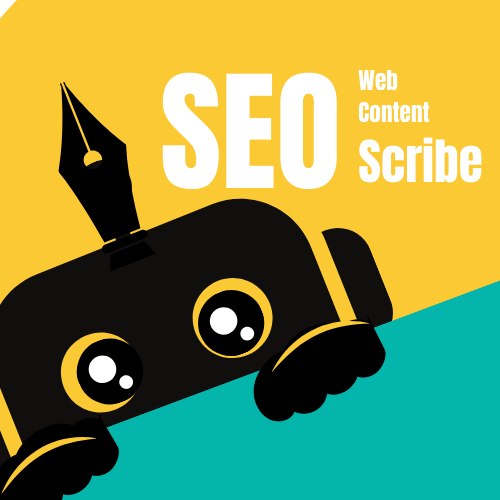
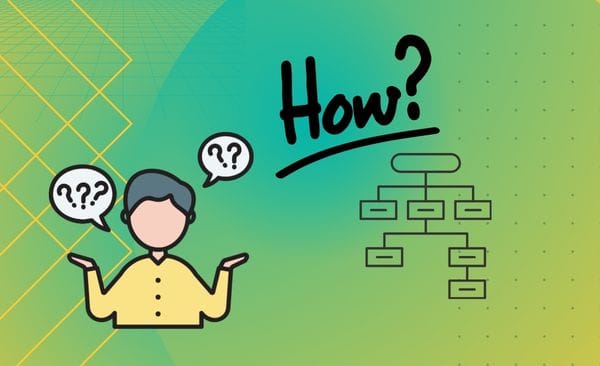
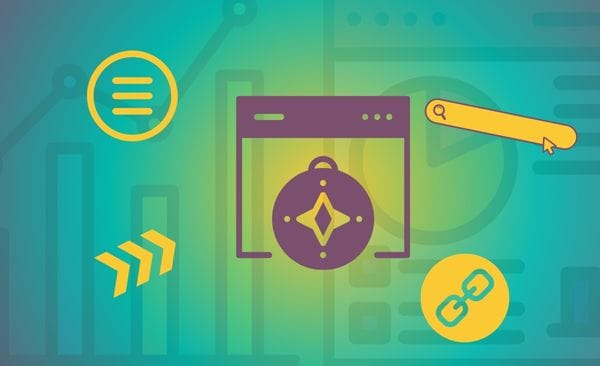
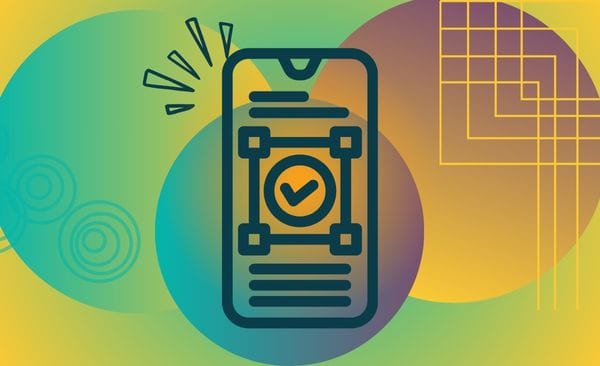
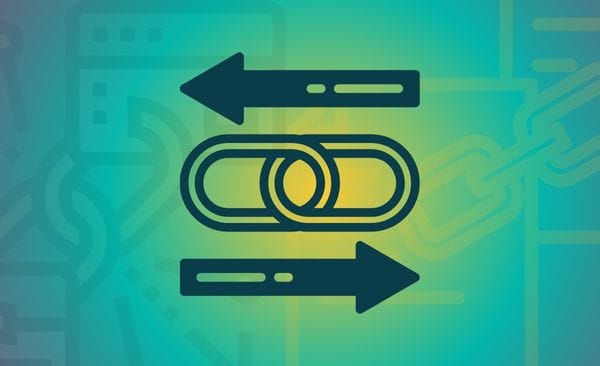
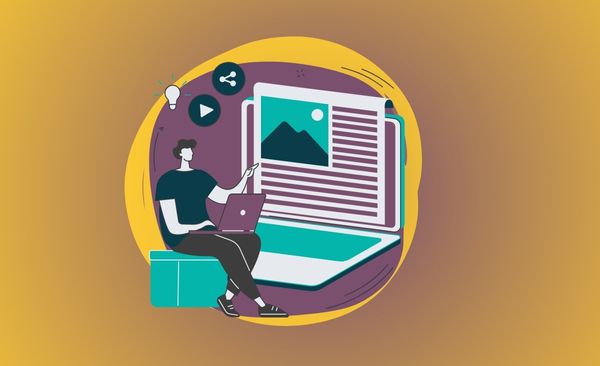
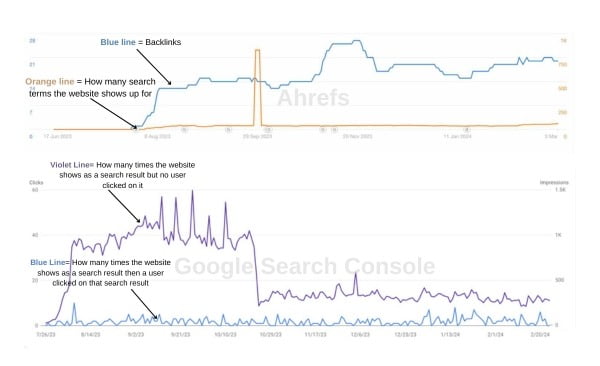
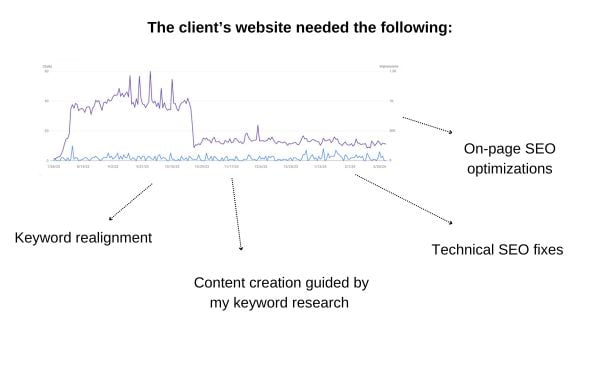
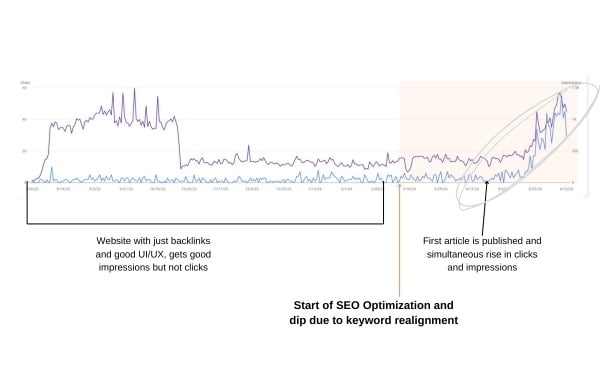
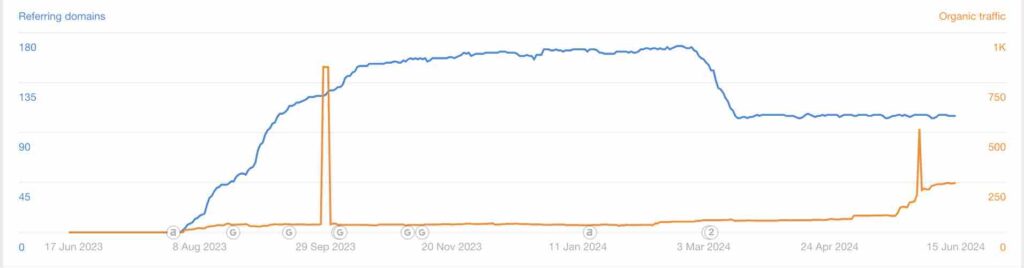
![Launching a website? Here's a checklist that you need [PDF] : A Friendly Guide to Getting It Right 10 Launching a website? Here’s a checklist that you need [PDF] : A Friendly Guide to Getting It Right](https://seowebcontentscribe.com/wp-content/uploads/2025/02/Launching-a-website_-Heres-a-checklist-that-you-need-PDF.jpg)