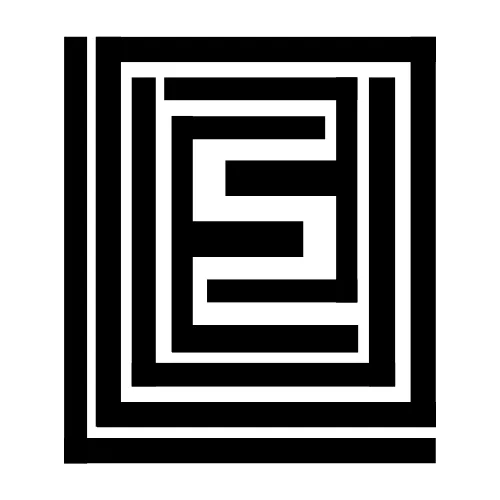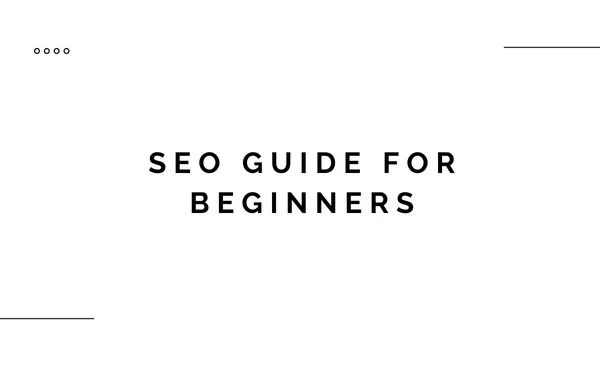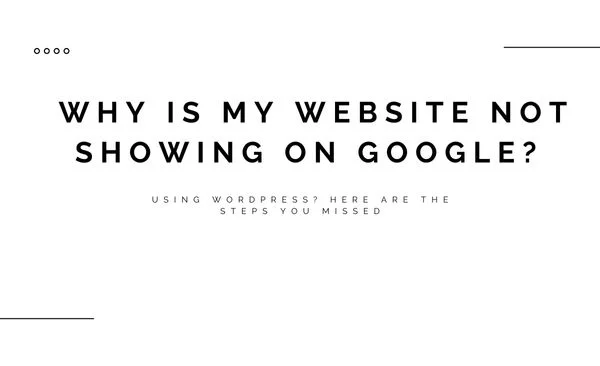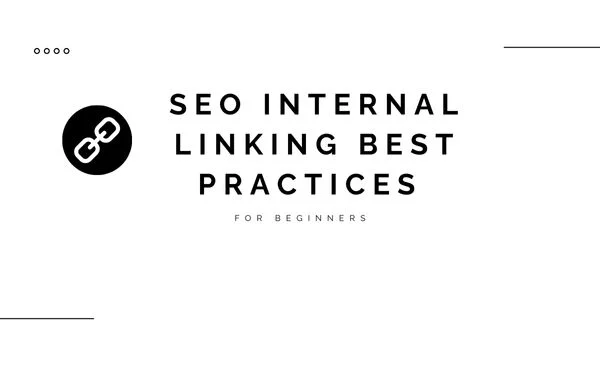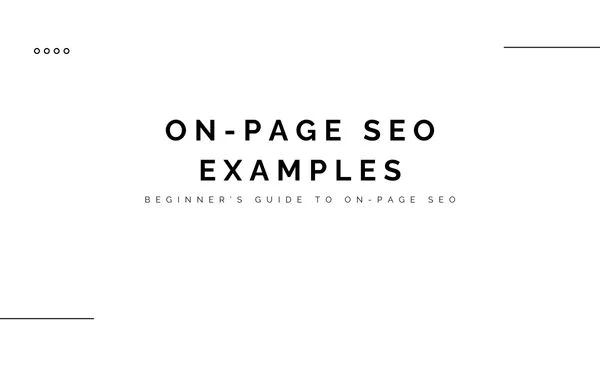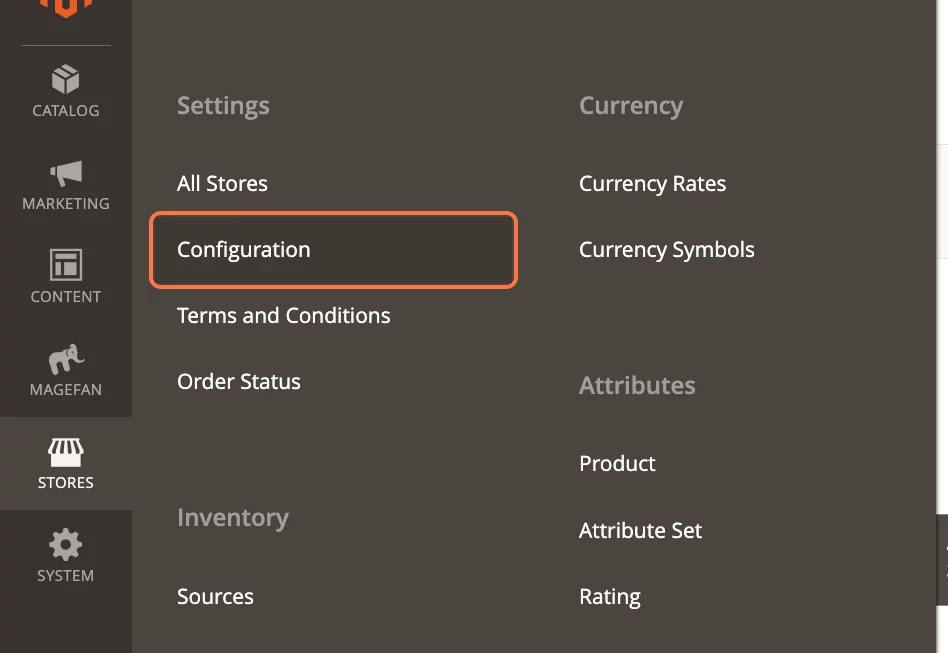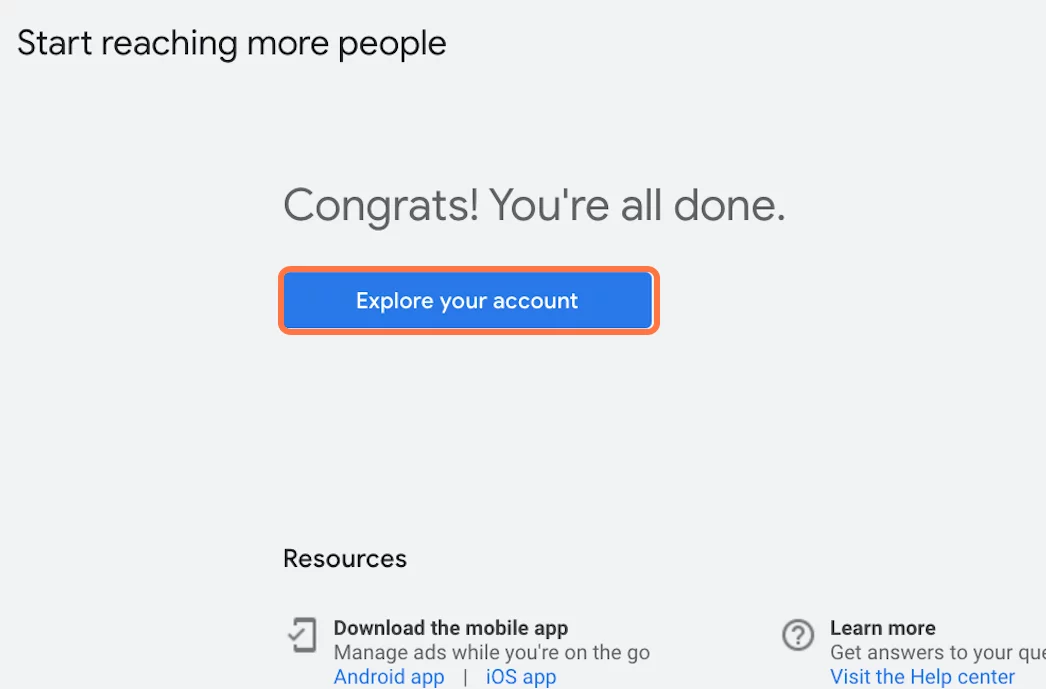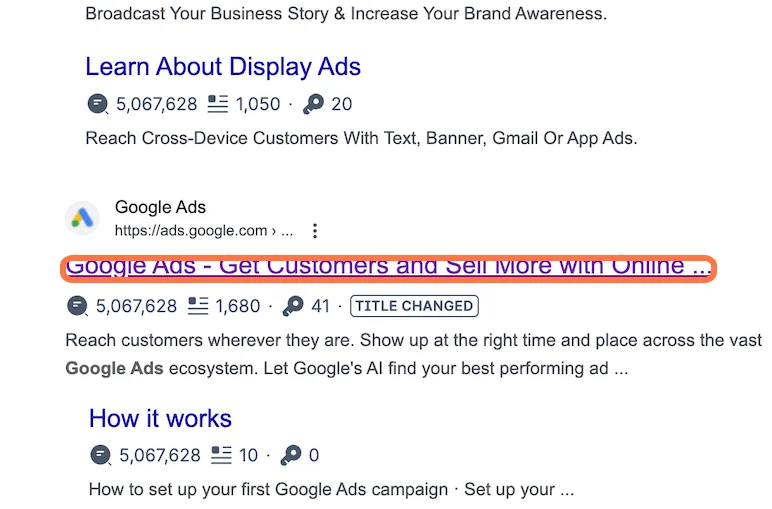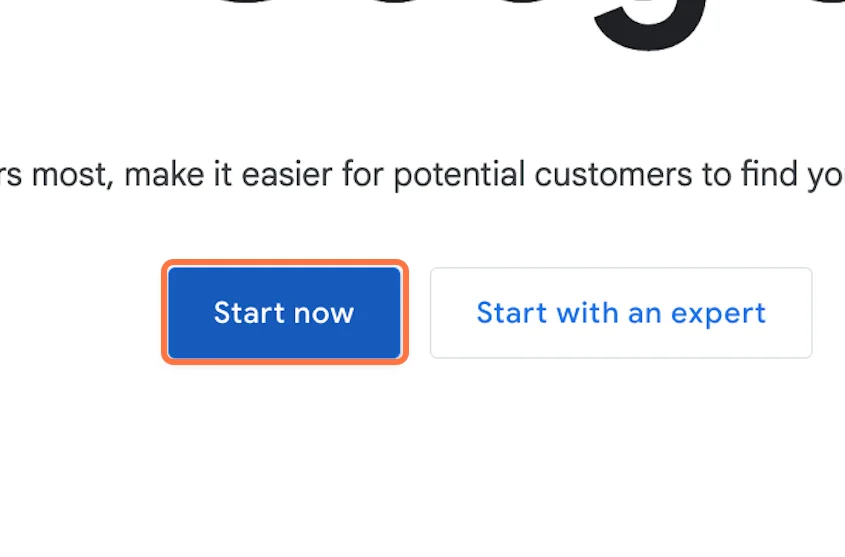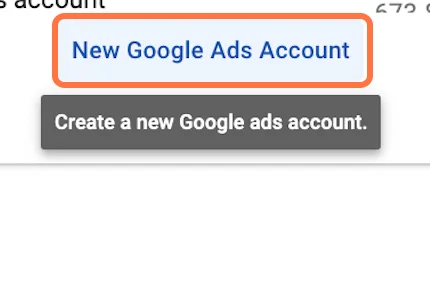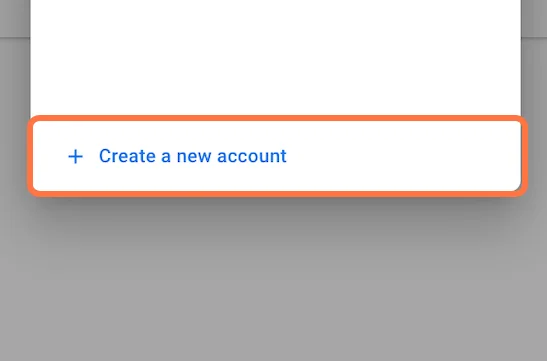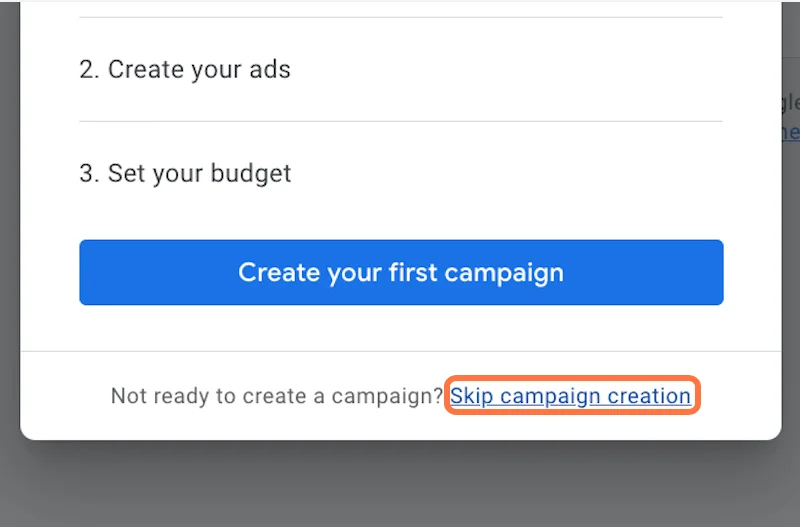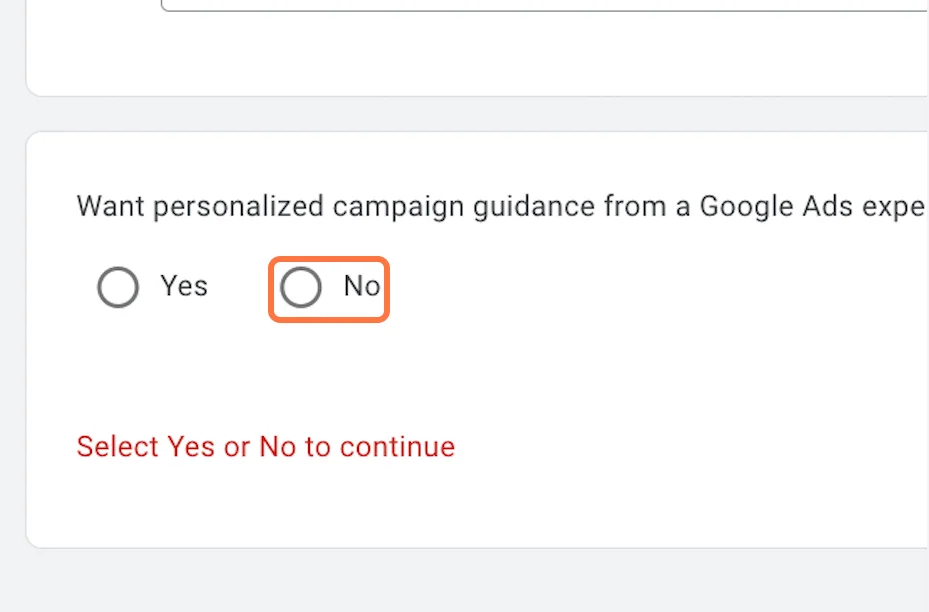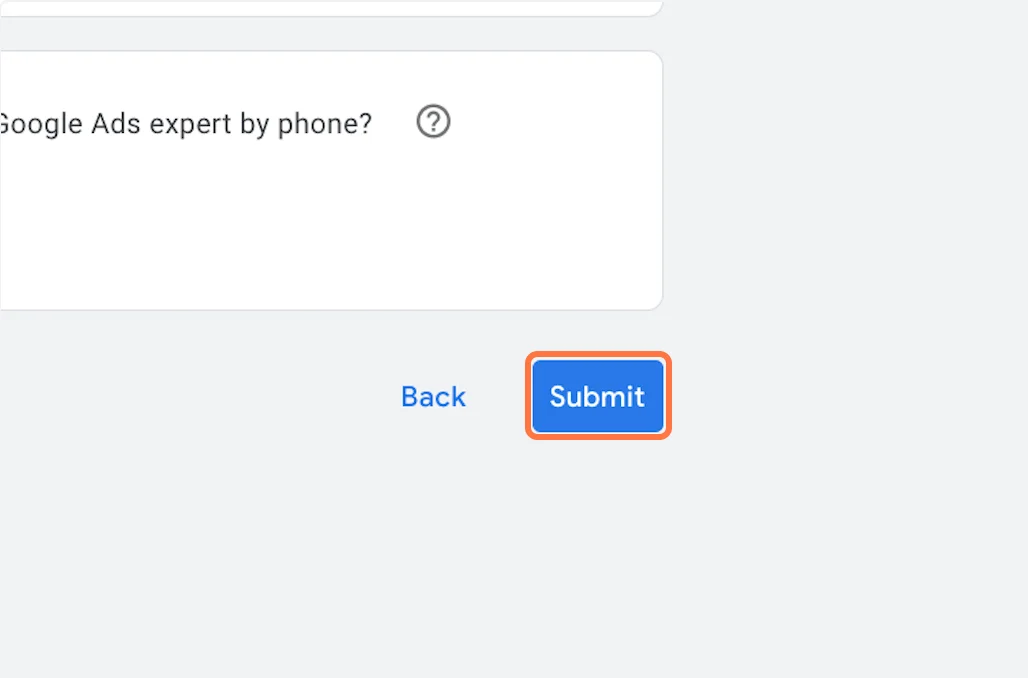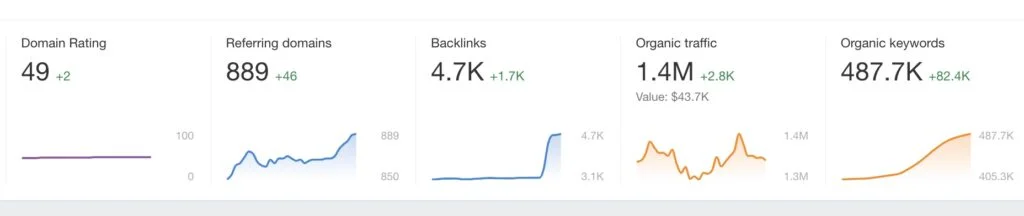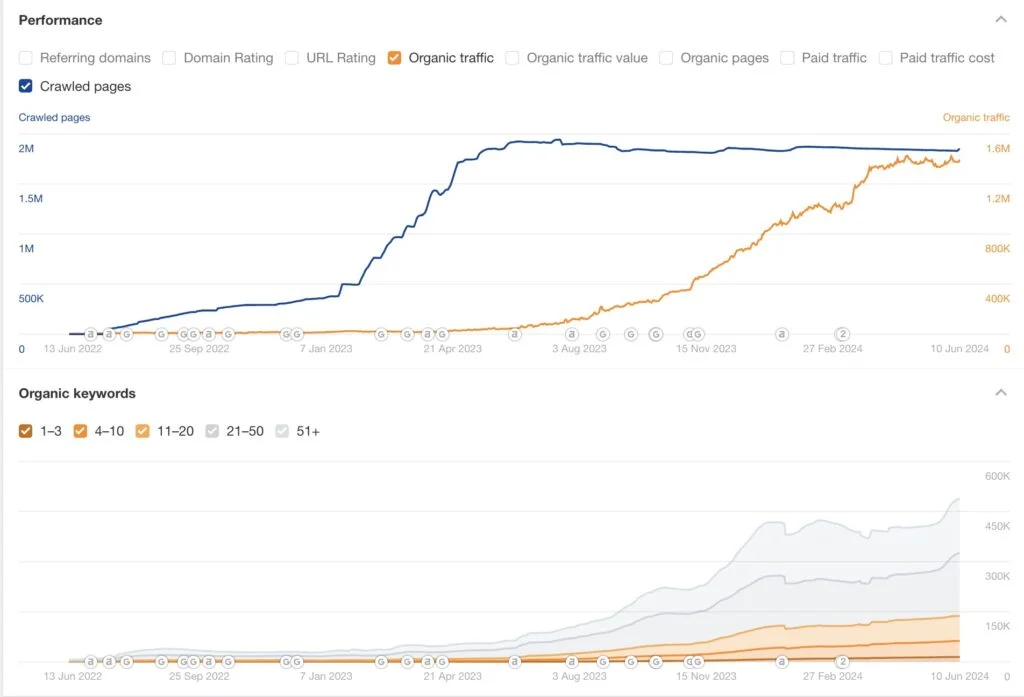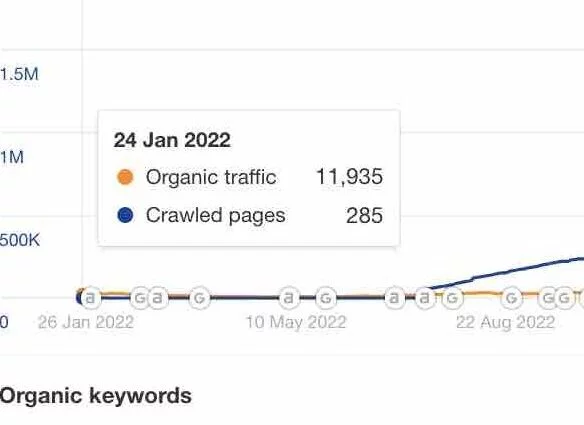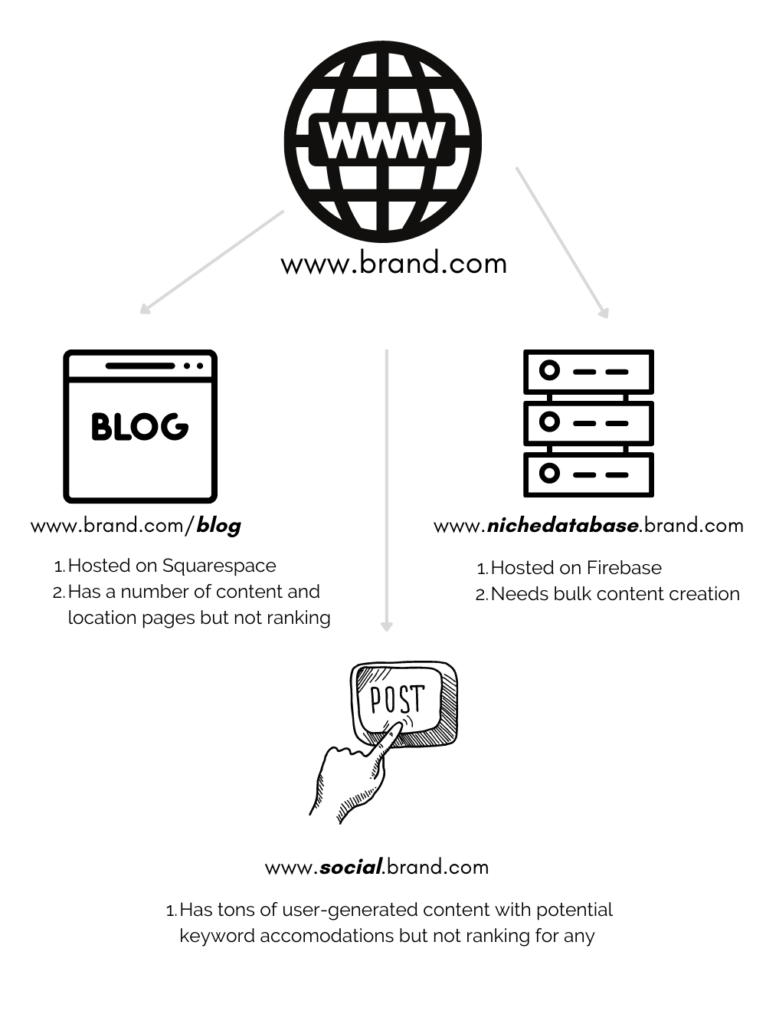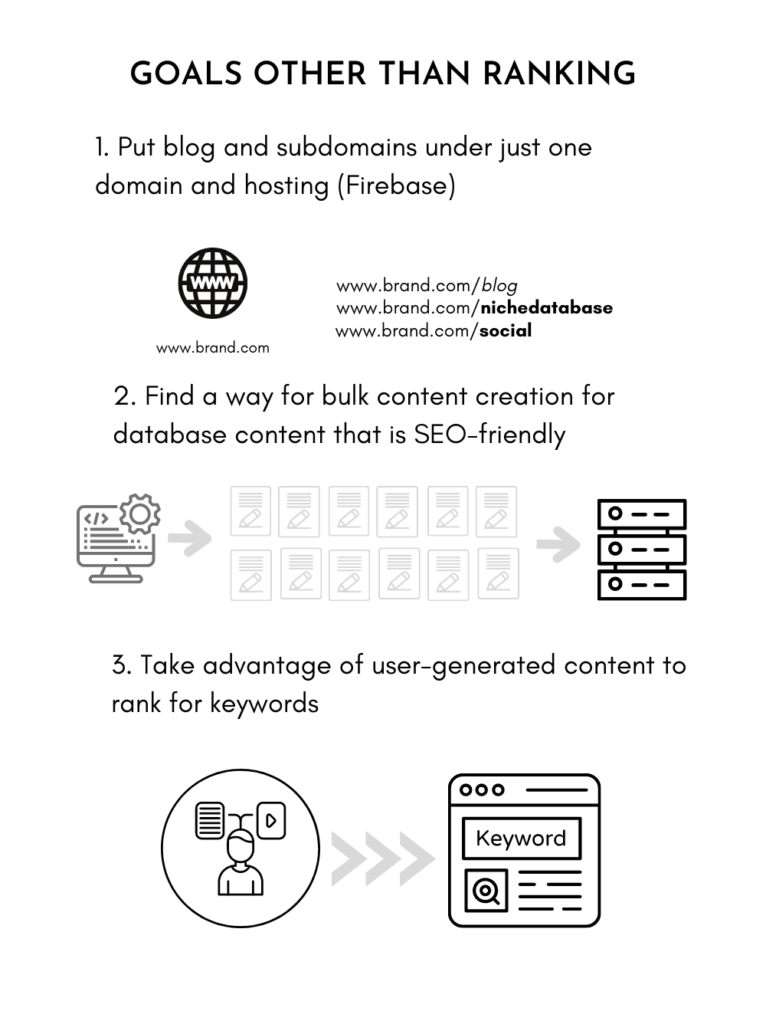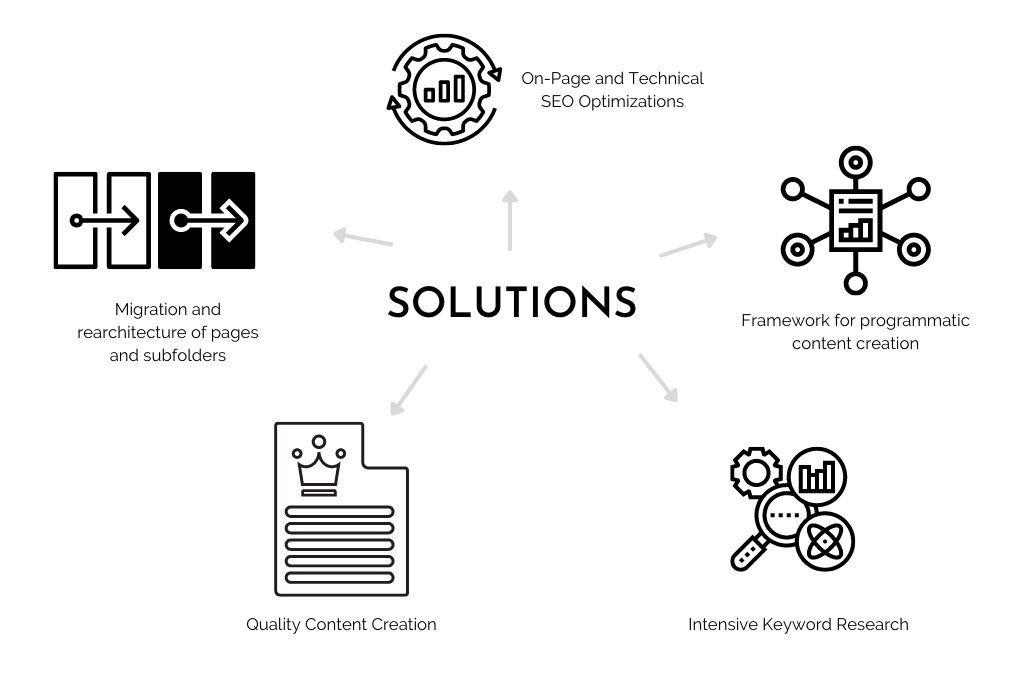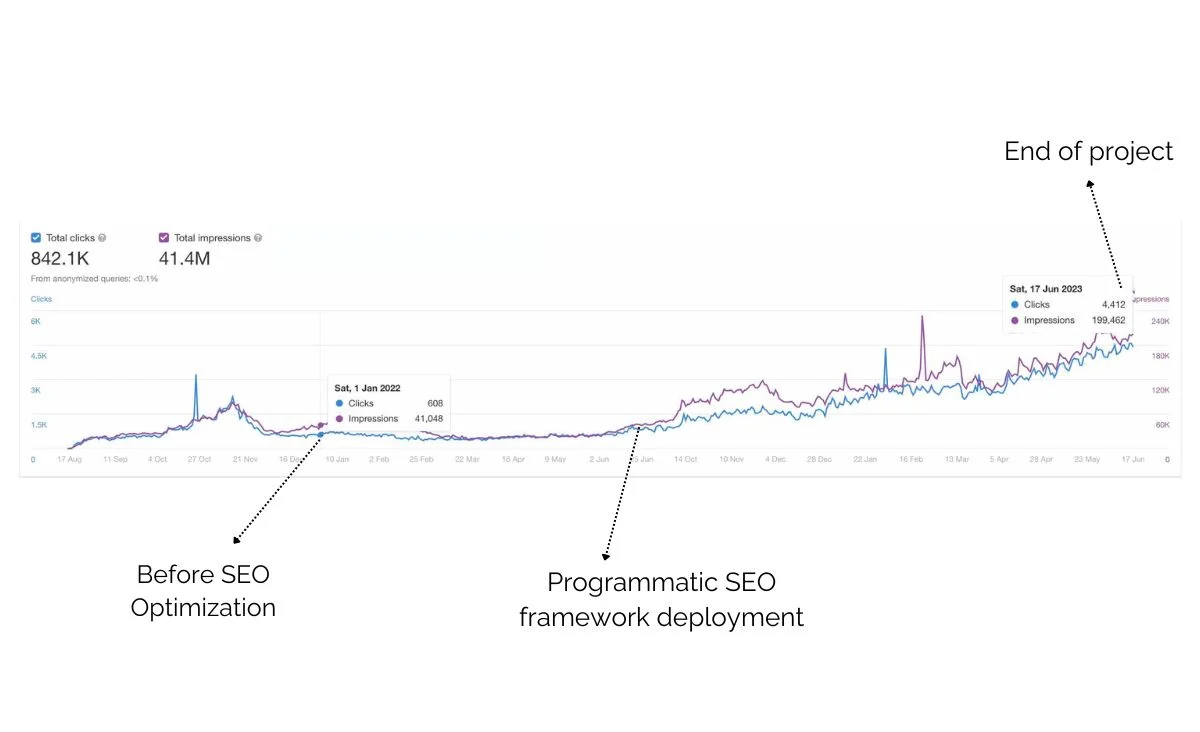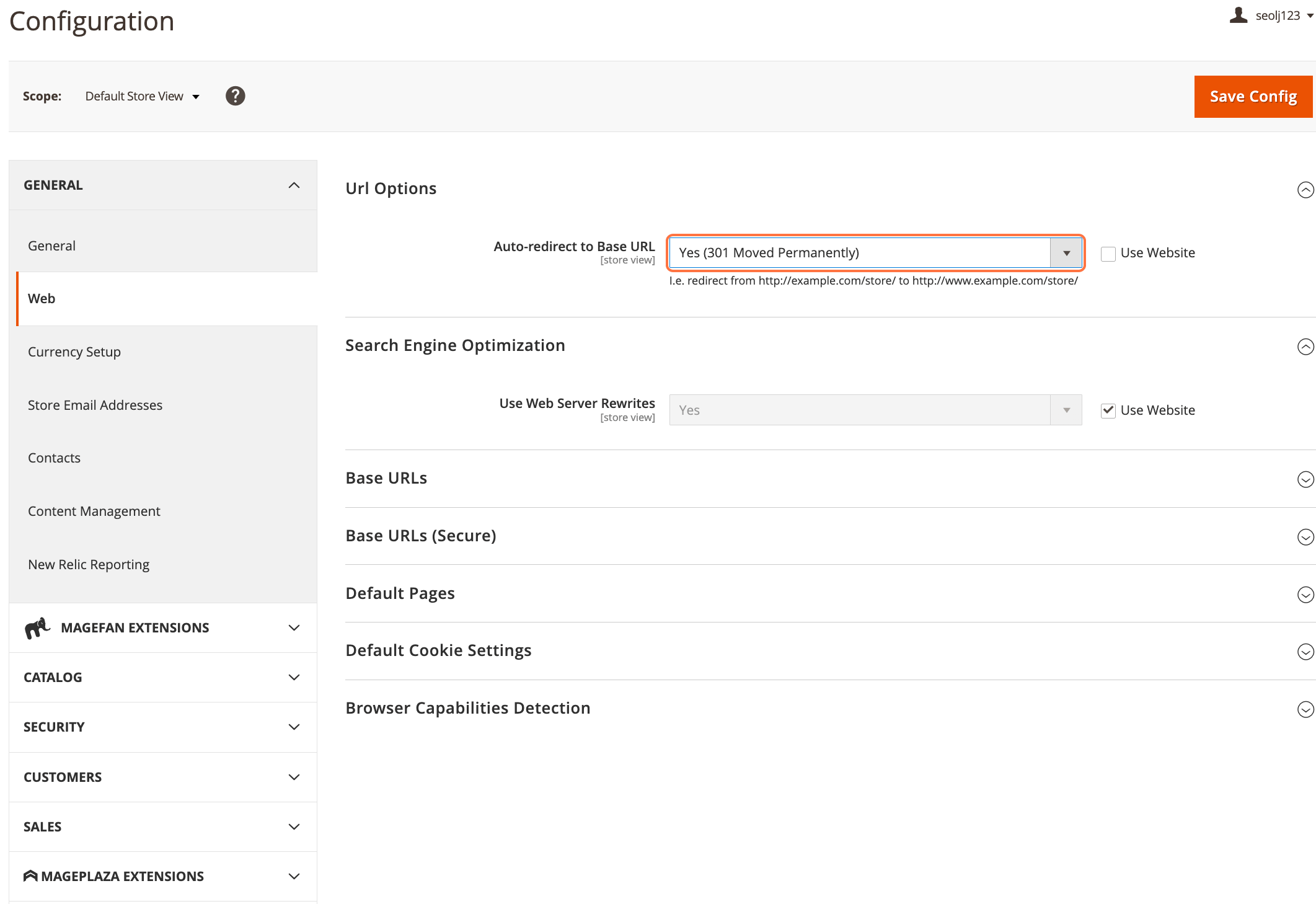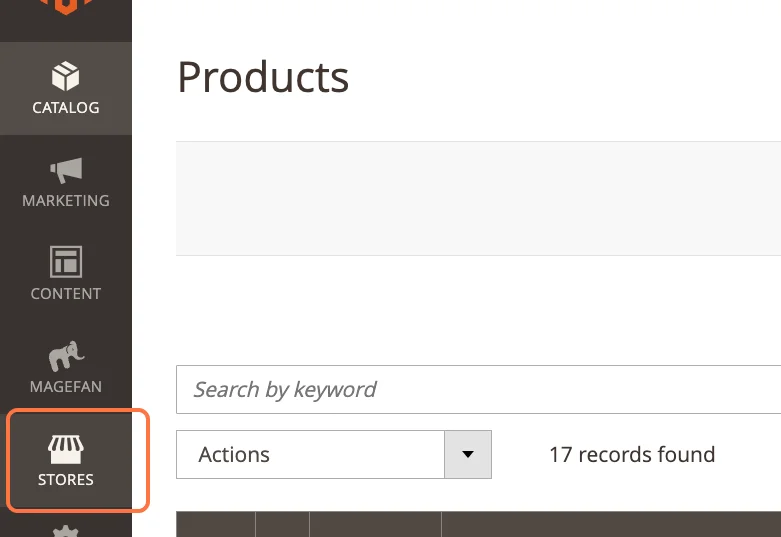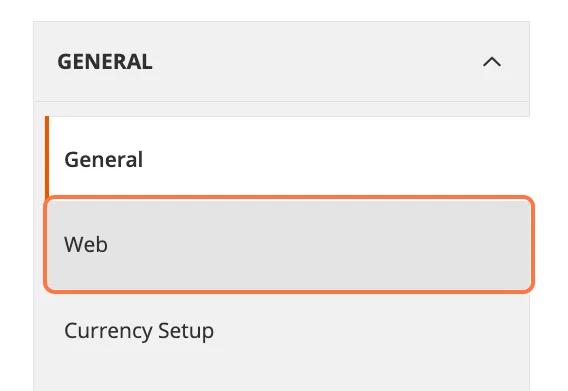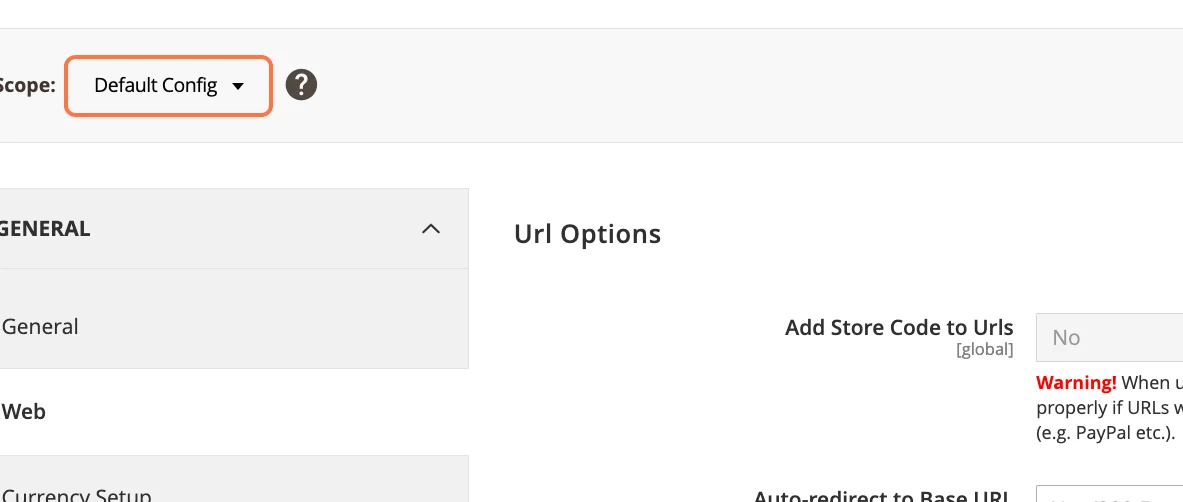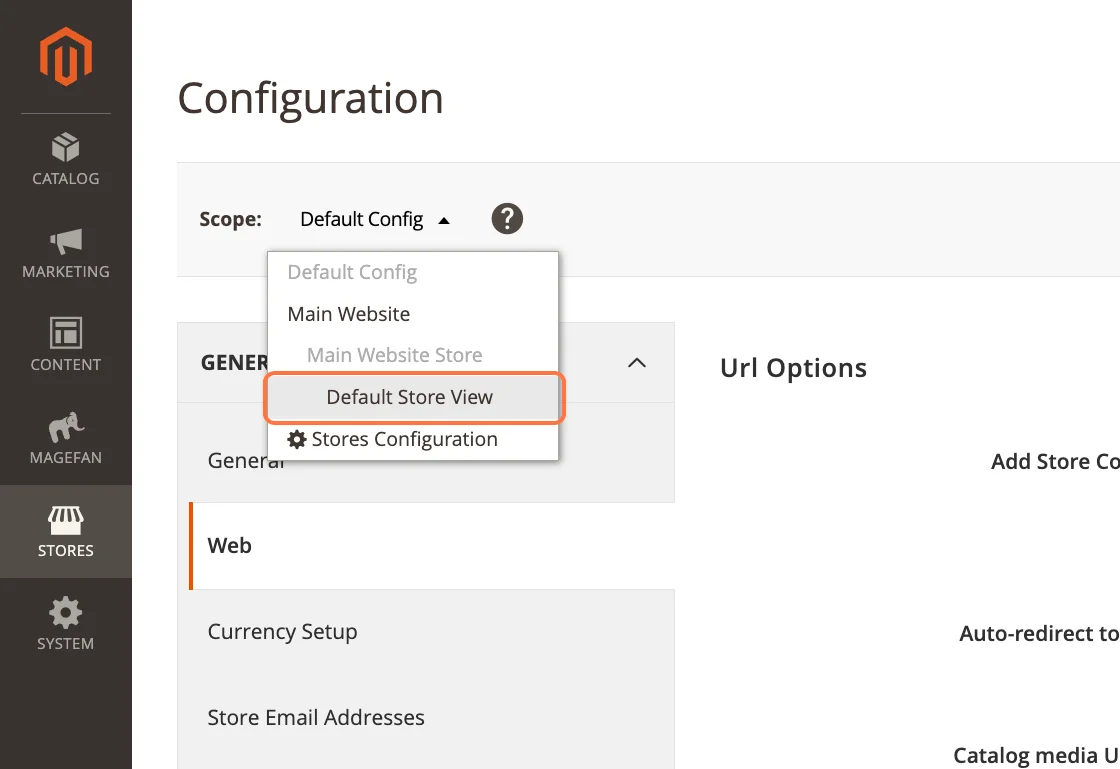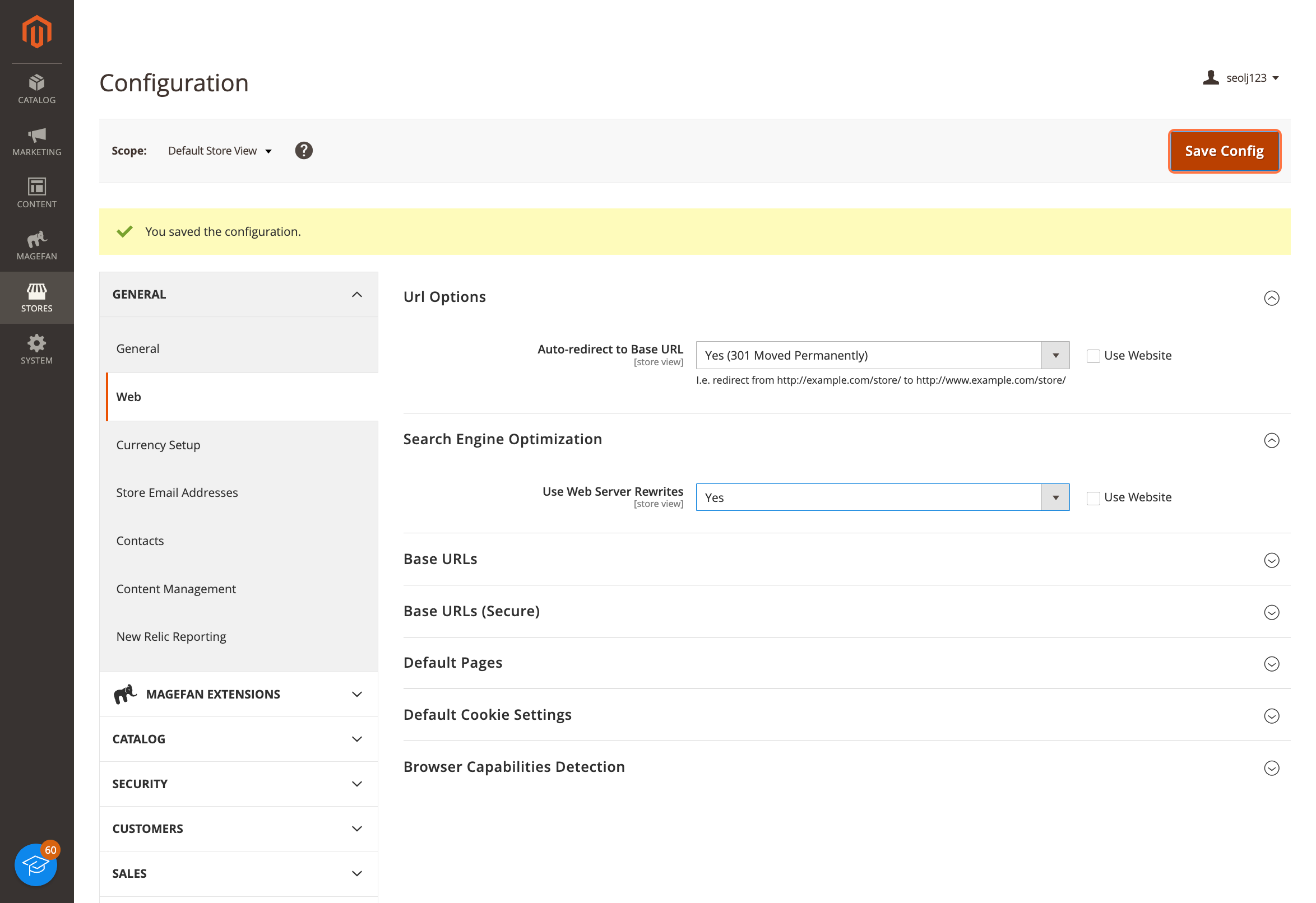When you first built your website, you probably had a vision in mind: a place where visitors could easily find and explore your content. Maybe you wanted to share your passion, grow your business, or connect with like-minded people.
But here’s the thing—your website isn’t just for human visitors. There’s another important “visitor” to consider: search engines. These digital explorers help people discover your site by indexing your content and displaying it in search results.
That’s where SEO, or Search Engine Optimization, comes in. SEO is all about helping search engines understand your content so that users can find your site and decide to click through to it.
In this guide, we’ll walk through the basics of SEO in a way that’s personal, relatable, and easy to understand. Whether you’re running a blog, an online store, or a portfolio site, these tips will help you improve your site’s visibility and make it easier for people to find you.
Understanding How Google Search Works
Let’s start with the basics. Google uses automated programs called crawlers (or spiders) to explore the web. Think of these crawlers as tiny robots that scan websites, follow links, and add pages to Google’s massive index. The good news? You don’t need to do much to get started. Simply publishing your site online is usually enough for Google to find it.
But if you’re like me and love to geek out on the details, Google provides extensive documentation on how it discovers, crawls, and serves web pages. Understanding this process can help you fine-tune your site for better visibility. For example, knowing how crawlers work can help you avoid common mistakes, like blocking important pages accidentally.
Be Patient with Search Results
Here’s something I’ve learned the hard way: SEO is a marathon, not a sprint. When you make changes to your site, don’t expect instant results. It can take anywhere from a few hours to several months for Google to reflect those updates in its search results. Typically, you’ll want to wait a few weeks to see if your efforts are paying off.
I remember updating a blog post with new keywords and checking Google every day, wondering why nothing had changed. It was frustrating at first, but eventually, I saw a steady increase in traffic. The key is to be patient and persistent. Not every change will lead to a noticeable improvement, but over time, those small tweaks can add up.
Helping Google Find Your Content
1. Check if Google Has Already Found Your Site
Before diving into complex SEO strategies, it’s important to know if Google has even found your site. You can do this by using the site: search operator. For example, type site:yourwebsite.com into Google. If results appear, your site is in Google’s index. If not, there may be technical issues preventing Google from crawling your site.
2. Leverage Links
Google primarily discovers new pages by following links from sites it already knows. This means that getting other websites to link to yours is incredibly valuable. Over time, you can encourage this naturally by creating high-quality content that others want to share. You can also promote your content through social media, blogs, or guest posts to increase its visibility.
3. Submit a Sitemap
A sitemap is a file that lists all the URLs on your site. While not mandatory, submitting one can help Google discover your pages more efficiently. Many content management systems (CMS) like WordPress can generate and submit sitemaps automatically. It’s like giving Google a map of your site, making it easier for crawlers to navigate.
Ensuring Google Sees Your Page Like Users Do
Google needs to access the same resources (like CSS, JavaScript, and images) that users see. If your site hides important components, Google might not fully understand your pages, which could hurt your rankings. To check how Google views your page, use the URL Inspection Tool in Google Search Console. This tool gives you a detailed look at how Googlebot interacts with your site.
I once made the mistake of blocking CSS files accidentally, and my site’s rankings dropped overnight. It was a wake-up call to double-check how Google was seeing my pages. The URL Inspection Tool helped me identify and fix the issue quickly.
Controlling What Appears in Search Results
When it comes to SEO, one of the most common misconceptions is that you have complete control over what appears in search results. The truth is, while you can optimize your site and guide search engines like Google, you can’t fully dictate how or when your content will show up. Google’s algorithms are complex and constantly evolving, which means there’s always an element of unpredictability. However, you can take steps to influence what gets indexed and how your site is represented in search results.
Not Every Page Needs to Be in Search Results
Let’s be honest—not every page on your site is meant for public consumption. Maybe you have personal blog posts, internal admin pages, or draft content that you don’t want showing up in search results. That’s perfectly okay! In fact, it’s a good practice to keep irrelevant or sensitive pages out of Google’s index. This not only protects your privacy but also ensures that users are directed to the most relevant and useful parts of your site.
Tools to Control Indexing
Google provides a few tools to help you manage what gets indexed:
- robots.txt:
This is a file you can place on your server to tell search engine crawlers which pages or sections of your site they should or shouldn’t access. For example, if you have a private section of your site, you can block crawlers from accessing it. However, keep in mind thatrobots.txtis more of a suggestion than a hard rule—some crawlers might ignore it. - Noindex Tags:
If you want to prevent specific pages from appearing in search results, you can add anoindexmeta tag to the page’s HTML. This tells Google not to include the page in its index. It’s a more direct way to control indexing compared torobots.txt. - Password Protection:
For highly sensitive content, you can password-protect pages. This ensures that only authorized users can access them, and search engines won’t even try to index them.
Realistically, You Can’t Control Everything
Here’s the reality: even with these tools, you can’t fully control what appears in search results. Google’s algorithms make the final call, and sometimes they might interpret your site differently than you intended. For example, you might optimize a page for a specific keyword, but Google might decide that another page on your site is more relevant for that search term. Or, you might accidentally block an important page with robots.txt without realizing it.
The key is to focus on what you can control. Optimize your site as best as you can, use tools like robots.txt and noindex tags wisely, and regularly monitor your site’s performance in Google Search Console. If something doesn’t look right, you can make adjustments and see how Google responds.
What If Something Slips Through?
Sometimes, despite your best efforts, a page you didn’t want indexed might still appear in search results. If this happens, don’t panic. You can:
- Double-check your
robots.txtfile andnoindextags to ensure they’re set up correctly. - Use the Removal Tool in Google Search Console to request that a specific URL be removed from search results temporarily.
- Reach out to Google’s support forums or help documentation for guidance.
The Bigger Picture
At the end of the day, SEO is about working with search engines, not against them. While you can’t control every aspect of how your site appears in search results, you can create a clear, well-structured site that makes it easy for Google to understand your content. Think of it as a partnership: you provide the best possible version of your site, and Google does its best to match it with the right users.
So, while you might not have full control, you do have the power to influence the process. Focus on optimizing your site, monitoring its performance, and making adjustments as needed. Over time, you’ll see improvements in how your site is represented in search results—and that’s what really matters.
Organizing Your Site for Better SEO: A Roadmap to Clarity and Efficiency
When it comes to SEO, the way you organize your website is just as important as the content you create. A well-structured site not only helps users navigate effortlessly but also makes it easier for search engines to understand and index your content. Think of your website as a library—if the books are scattered randomly, no one can find what they’re looking for. But if everything is neatly categorized and labeled, both visitors and search engines can quickly locate the information they need.
Here’s a detailed guide to organizing your site for better SEO, with practical tips and relatable examples to help you get started.
1. Use Descriptive URLs
Why Descriptive URLs Matter
Imagine you’re searching for a recipe online. Which URL would you trust more:
www.example.com/recipes/vegan-chocolate-cakewww.example.com/page123?id=4567
The first one, right? Descriptive URLs are like signposts—they tell users and search engines exactly what to expect on the page. They’re also easier to share and remember, which can improve click-through rates.
How to Create Descriptive URLs
- Keep it simple and relevant: Use words that clearly describe the page’s content. For example, if you’re writing about travel tips for Italy, a URL like
www.example.com/travel/italy-tipsis far better thanwww.example.com/category1/post123. - Use hyphens to separate words: Avoid underscores or spaces. For example,
www.example.com/digital-marketing-tipsis better thanwww.example.com/digitalmarketingtips. - Avoid unnecessary parameters: Long strings of numbers or symbols can confuse both users and search engines. Stick to clean, readable URLs.
A Personal Tip
When I first started my blog, I didn’t pay much attention to URLs. I let my CMS generate them automatically, which resulted in messy, uninformative links. Once I switched to descriptive URLs, I noticed a small but steady increase in traffic. It’s a simple change, but it makes a big difference.
2. Group Similar Pages
Why Grouping Pages is Important
Grouping related pages into directories (or folders) helps both users and search engines understand the structure of your site. It’s like organizing your closet—you wouldn’t mix socks with winter coats, right? The same logic applies to your website.
How to Group Pages Effectively
- Create logical categories: Think about the main topics or services your site covers. For example, if you run an online store, you might have categories like
www.example.com/shoes,www.example.com/accessories, andwww.example.com/sale. - Use subcategories for deeper organization: If you have a lot of content, break it down further. For instance,
www.example.com/shoes/sneakersandwww.example.com/shoes/bootsmake it easier for users to find what they’re looking for. - Keep it user-friendly: Don’t create too many layers of subcategories. If users have to click through five levels to find a page, they might give up.
How This Helps SEO:
Grouping pages helps Google understand the relationships between your content. For example, if you have a blog post about “10 Best Running Shoes” in yourwww.example.com/shoesdirectory, Google will recognize that it’s related to other shoe-related content. This can improve your site’s overall relevance for specific topics.
3. Reduce Duplicate Content
Why Duplicate Content is a Problem
Duplicate content occurs when the same (or very similar) content appears on multiple URLs. This can confuse users and search engines, as they don’t know which version to prioritize. It can also dilute your SEO efforts, as search engines may split ranking signals between the duplicates.
Common Causes of Duplicate Content
- URL variations: For example,
www.example.com/pageandwww.example.com/page/(with a trailing slash) might both load the same content. - Printer-friendly versions: Some sites create separate pages for printer-friendly versions of articles.
- Session IDs: E-commerce sites often use session IDs in URLs, which can create multiple versions of the same page.
How to Fix Duplicate Content
- Use Canonical Tags: A canonical tag tells search engines which version of a page is the “main” one. For example, if you have two similar pages, you can add
<link rel="canonical" href="https://www.example.com/main-page/" />to the duplicate page to point to the original. - Set Up 301 Redirects: If you’ve moved a page or consolidated content, use a 301 redirect to send users and search engines to the new URL.
- Consolidate Similar Pages: If you have multiple pages with overlapping content, consider merging them into one comprehensive page.
A Real-Life Example:
I once worked with a client who had two nearly identical blog posts about “Beginner Yoga Tips.” One was onwww.example.com/yoga-tipsand the other onwww.example.com/blog/yoga-tips. We used a canonical tag to point to the first URL and redirected the second one. Within a few weeks, the original page started ranking higher in search results.
4. Create a Logical Internal Linking Structure
Why Internal Links Matter
Internal links are the connections between pages on your site. They help users navigate your content and give search engines a roadmap of your site’s structure. A well-thought-out internal linking strategy can boost your SEO by spreading “link equity” (the value passed through links) across your site.
How to Build a Strong Internal Linking Structure
- Link to related content: If you’re writing about “How to Train a Puppy,” link to your other posts like “Best Dog Food for Puppies” or “House Training Tips.”
- Use descriptive anchor text: Instead of “Click here,” use phrases like “Learn more about puppy training” to give context.
- Create a hub-and-spoke model: Designate key pages as “hubs” (e.g., your homepage or category pages) and link to related “spoke” pages (e.g., individual blog posts or product pages).
5. Optimize Your Navigation Menu
Why Navigation Matters
Your navigation menu is like the table of contents for your site. A clear, intuitive menu helps users find what they’re looking for quickly, which improves their experience and keeps them on your site longer.
Tips for Optimizing Navigation
- Keep it simple: Limit your main menu to 5-7 items. Use dropdowns for subcategories if needed.
- Use clear labels: Avoid jargon or clever names that might confuse users. For example, “Shop” is better than “Explore Our Collection.”
- Include a search bar: If your site has a lot of content, a search bar can help users find specific pages quickly.
6. Use Breadcrumbs for Easy Navigation
What Are Breadcrumbs?
Breadcrumbs are a secondary navigation tool that shows users their location on your site. For example:Home > Blog > Travel > Italy Tips
Why Breadcrumbs Are Helpful
- They improve user experience by making it easy to backtrack.
- They help search engines understand the hierarchy of your site.
- They often appear in search results, making your listings more appealing.
Organizing your site for better SEO doesn’t have to be overwhelming. Start with small, manageable changes like cleaning up your URLs and grouping similar pages. Over time, these efforts will add up, making your site more user-friendly and search-engine-friendly.
Creating Content That Stands Out: The Heart of SEO
Let’s be honest—creating content can feel overwhelming. Whether you’re writing blog posts, product descriptions, or landing pages, it’s easy to get stuck wondering, “Is this good enough?”
The truth is, high-quality content is the backbone of SEO. It’s what keeps people coming back to your site and helps search engines understand what you’re all about.
But what does “high-quality” really mean? Let’s break it down in a way that’s practical, relatable, and actionable.
1. Write for Your Audience, Not Just for Google
When I first started blogging, I made the mistake of writing for search engines instead of people. I stuffed my posts with keywords, hoping to rank higher, but the result was clunky, unnatural writing that no one wanted to read. Sound familiar? Here’s the thing: Google’s algorithms are smarter than ever. They’re designed to reward content that genuinely helps people.
So, how do you write for your audience? Start by asking yourself:
- Who is my target audience? Are they beginners, experts, or somewhere in between?
- What problems are they trying to solve? Your content should provide answers, solutions, or inspiration.
- What tone resonates with them? A friendly, conversational tone often works best, but it depends on your niche.
For example, if you’re writing a blog post about “how to start a vegetable garden,” don’t just list steps. Share personal stories, like the time you accidentally grew a zucchini the size of a baseball bat. Make it relatable, engaging, and packed with value.
2. Anticipate Search Terms (But Don’t Overdo It)
Let’s talk about keywords—those words and phrases people type into Google to find content. While it’s important to include them, the key is to do it naturally. Think of it like seasoning a dish: too little, and it’s bland; too much, and it’s inedible.
Here’s how to strike the right balance:
- Do Your Research: Use tools like Google Keyword Planner, Ubersuggest, or even Google’s “People also ask” section to find relevant search terms. For example, if you’re writing about “healthy meal prep,” you might discover related terms like “quick healthy recipes” or “meal prep for beginners.”
- Think Like Your Audience: What would you search for if you were looking for your content? For instance, someone searching for “best running shoes” might also type in “comfortable running shoes for flat feet” or “durable running shoes for trail running.”
- Avoid Keyword Stuffing: There was a time when repeating keywords over and over actually worked. Those days are long gone. Now, it just makes your content sound robotic and spammy. Instead, focus on creating a natural flow.
Pro tip: Don’t forget about long-tail keywords—those longer, more specific phrases. They might have lower search volume, but they often attract more targeted traffic. For example, “how to fix a leaky faucet” is more specific (and easier to rank for) than just “plumbing tips.”
3. Use Links Wisely (They’re Like Breadcrumbs for Your Readers)
Links are like the connective tissue of the internet. They help users and search engines discover more content, and they add credibility to your site. But not all links are created equal. Here’s how to use them effectively:
- Internal Links: These are links to other pages on your own site. They help users navigate your content and keep them engaged longer. For example, if you’re writing a post about “10 Easy Yoga Poses for Beginners,” you could link to another post about “How to Choose the Right Yoga Mat.” It’s a natural way to guide readers to more helpful information.
- External Links: These are links to other websites. When you link to reputable sources, it shows Google that your content is well-researched and trustworthy. For instance, if you’re writing about the benefits of meditation, you might link to a study from a respected health organization.
- Use Descriptive Anchor Text: Anchor text is the clickable part of a link. Instead of using generic phrases like “click here,” be specific. For example, “Check out this guide to creating a meditation routine” is much more informative than “Click here.”
I’ll admit, I used to overlook internal linking. But once I started adding links to related posts, I noticed readers spending more time on my site—and Google seemed to like it too.
4. Make Your Content Visually Appealing
Let’s face it: walls of text are intimidating. Even the most well-written content can lose readers if it’s not visually engaging. Here are a few ways to make your content more inviting:
- Break Up Text with Headings: Use H2 and H3 tags to organize your content into sections. This makes it easier for readers to scan and find what they’re looking for.
- Add Images and Videos: A relevant image or video can make your content more engaging and help explain complex ideas. Just make sure to optimize them for SEO by using descriptive file names and alt text.
- Use Bullet Points and Lists: They’re easier to read and help highlight key points. (See what I did there?)
5. Keep Your Content Fresh and Updated
One of the biggest mistakes I made early on was treating my blog posts as “one and done.” But the truth is, content needs regular updates to stay relevant. For example, if you wrote a post about “The Best Smartphones of 2021,” it’s probably outdated by now. Updating it with the latest models and features not only helps your readers but also signals to Google that your content is current.
6. Add a Personal Touch
People connect with people, not faceless websites. Don’t be afraid to let your personality shine through in your writing. Share personal anecdotes, opinions, or even mistakes you’ve made along the way. For example, if you’re writing about “how to start a podcast,” talk about the time your first episode had terrible audio quality and how you fixed it. It’s these little details that make your content memorable.
7. Encourage Engagement
Great content doesn’t just inform—it sparks conversation. End your posts with a question or call-to-action to encourage comments and shares. For example:
- “What’s your favorite running shoe? Let me know in the comments!”
- “Did you find this guide helpful? Share it with a friend who’s just starting out.”
Engagement not only builds a sense of community but also signals to search engines that your content is valuable.
Content Is King (But Quality Is Queen)
Creating standout content isn’t about chasing algorithms or gaming the system. It’s about understanding your audience, solving their problems, and delivering value in a way that’s authentic and engaging. When you focus on creating content that resonates with people, the SEO benefits will follow naturally.
Some Quick SEO Tips You Can Try:
When someone searches for something on Google, the first thing they see is a list of results with titles, snippets, and sometimes images or videos. This is your chance to make a great first impression. Think of it like a storefront window—you want it to be inviting, clear, and compelling enough for people to step inside. Here’s how to make your site stand out in search results:
1. Optimize Titles and Meta Descriptions
Your title tag and meta description are like the headline and elevator pitch for your page. They’re the first things users see in search results, so they need to grab attention and clearly explain what your page is about.
Tips for Writing Great Titles:
- Keep it concise: Aim for 50-60 characters to avoid getting cut off in search results.
- Include your primary keyword: This helps Google understand what your page is about and makes it more relevant to searchers.
- Make it compelling: Use action words or questions to spark curiosity. For example, instead of “How to Bake Bread,” try “10 Easy Steps to Bake Perfect Bread at Home.”
Tips for Writing Meta Descriptions:
- Summarize the page: In 150-160 characters, explain what users will find on your page.
- Include a call-to-action: Encourage users to click with phrases like “Learn more,” “Discover how,” or “Get started today.”
- Add keywords naturally: This helps with relevance, but don’t force it—readability comes first.
I remember spending hours tweaking the title and meta description for one of my blog posts. At first, I tried to stuff in as many keywords as possible, but it sounded robotic. When I rewrote it to sound more human and engaging, my click-through rate improved significantly. It’s a small change, but it makes a big difference.
2. Optimize Images and Videos
Visual content is a huge part of what makes your site engaging, but it’s also an opportunity to boost your SEO. Here’s how to make the most of it:
For Images:
- Use high-quality visuals: Blurry or pixelated images can make your site look unprofessional.
- Add descriptive alt text: Alt text helps search engines understand what your image is about. For example, instead of “img123.jpg,” use “chocolate-chip-cookies-fresh-from-the-oven.jpg.”
- Compress file sizes: Large images can slow down your site, which hurts user experience and SEO. Use tools like TinyPNG or Squoosh to reduce file sizes without sacrificing quality.
For Videos:
- Embed videos near relevant text: This helps Google understand the context of your video.
- Use descriptive titles and descriptions: Just like with images, make sure your video titles and descriptions are clear and keyword-rich.
- Add a transcript: Transcripts make your video content accessible to everyone and give search engines more text to index.
I once uploaded a tutorial video without adding a title or description. A few weeks later, I realized it wasn’t showing up in search results. After adding a detailed title, description, and transcript, the video started ranking for relevant keywords. It’s a reminder that even small details matter.
Promoting Your Website
SEO isn’t just about what happens on your site—it’s also about getting your content in front of the right people. Think of it like throwing a party: you can have the best snacks and music, but if no one knows about it, it won’t be much fun. Here’s how to spread the word:
1. Social Media
Social media platforms like Facebook, Twitter, LinkedIn, and Instagram are great places to share your content and connect with your audience. For example:
- Share blog posts, videos, or product updates.
- Engage with your followers by responding to comments and messages.
- Use hashtags to reach a wider audience.
I’ve found that posting at the right time can make a big difference. For my blog, I noticed that my audience is most active in the evenings, so I started scheduling posts for that time. The result? More clicks and shares.
2. Community Engagement
Joining online communities related to your niche can help you build relationships and drive traffic to your site. For example:
- Participate in forums like Reddit or Quora by answering questions and sharing your expertise.
- Comment on blogs or YouTube channels in your industry.
- Join Facebook groups or LinkedIn communities where your target audience hangs out.
I once joined a Facebook group for small business owners and shared a blog post I wrote about marketing tips. Not only did it drive traffic to my site, but I also made some valuable connections.
3. Advertising
If you’re looking for faster results, consider using paid ads. Platforms like Google Ads, Facebook Ads, and Instagram Ads allow you to target specific audiences and drive traffic to your site. Start with a small budget and test different ad formats to see what works best.
4. Word of Mouth
Never underestimate the power of word of mouth. Encourage satisfied users to share your site with others. For example:
- Add social sharing buttons to your content.
- Ask for testimonials or reviews.
- Offer referral incentives, like discounts or freebies.
Wrapping Up Your Beginner’s Guide to SEO
It’s important to remember that SEO isn’t about quick fixes or gaming the system—it’s about creating a website that’s both user-friendly and search-engine-friendly.
From understanding how Google’s crawlers work to optimizing your titles, images, and content, every step you take is about making your site more accessible and appealing to both visitors and search engines.
It’s a journey that requires patience, persistence, and a willingness to learn. But the payoff—increased visibility, more traffic, and a stronger online presence—will be well worth the effort.
As you move forward, focus on the basics: create high-quality content that resonates with your audience, organize your site for clarity and efficiency, and promote your content through social media, community engagement, and other channels. Don’t get bogged down by outdated practices or the pressure to be perfect.
SEO is an ongoing process, and even small, consistent improvements can lead to big results over time. So, take it one step at a time, stay curious, and enjoy the process of watching your website grow and thrive in the digital world.