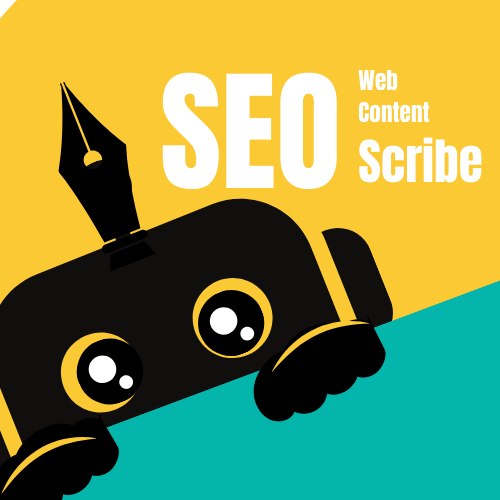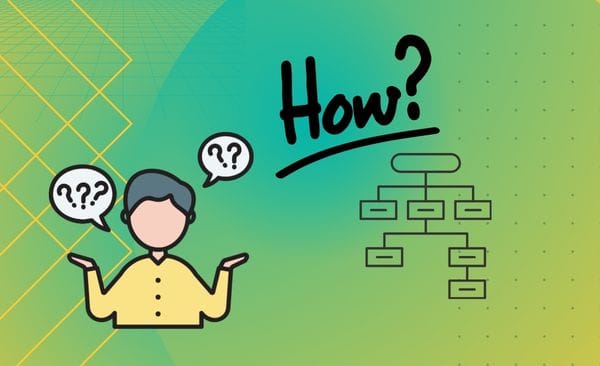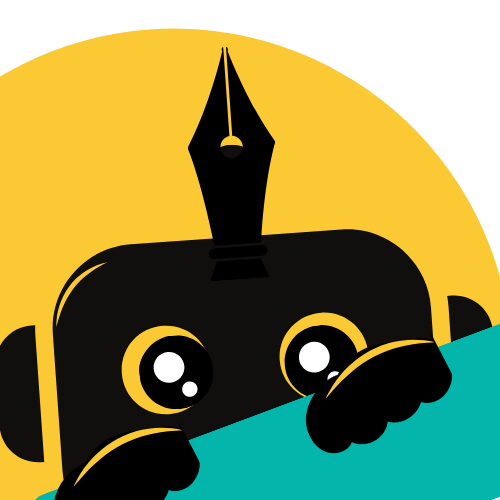If you have a website, you want search engines like Google to find and rank your pages—right? That’s where an XML sitemap comes in. Think of it as a roadmap that helps search engines explore and understand your site.
The good news? Creating one is easier than you think! Whether you use WordPress, Wix, Squarespace, Magento, or Showit, I’ll walk you through the simplest ways to generate an XML sitemap—no tech skills required.
Wanna jump on the one you need?
How to create XML sitemap in WordPress
Creating sitemaps for WordPress is easy since you can just pick a plugin and it will create one for you. You just need to submit that sitemap into Google Search Console!
Below I’ve noted the most used plugins in my experience, you can jumpn on the one you use:
Yoast SEO (Most Popular Plugin)
Setting Up Your Sitemap
- Install and activate Yoast SEO
- Navigate to SEO → Settings (or just “SEO” in older versions)
- Click on the “Features” tab
- Ensure “XML Sitemaps” is toggled ON (enabled by default)
Finding Your Sitemap URL
Yoast generates multiple sitemaps:
- Main index:
yoursite.com/sitemap_index.xml - Posts:
yoursite.com/post-sitemap.xml - Pages:
yoursite.com/page-sitemap.xml - Additional sitemaps for categories/tags if enabled
Customization Options
- Access SEO → Search Appearance
- Navigate to “Taxonomies” or “Content Types”
- Toggle inclusion for different content types
- Set priority for important pages
Rank Math (Powerful Alternative)
Initial Setup
- Install Rank Math
- Complete setup wizard or go to Rank Math → Dashboard
- Ensure “Sitemap” module is enabled
Sitemap Location
Primary sitemap structure:
- Index:
yoursite.com/sitemap_index.xml - Posts:
yoursite.com/post-sitemap.xml - Pages:
yoursite.com/page-sitemap.xml
Advanced Configuration
- Navigate to Rank Math → Sitemap Settings
- Fine-tune inclusions for:
- Custom post types
- Taxonomies
- Individual posts/pages
- Adjust priority settings
All in One SEO (AIOSEO)
Activation Process
- Install All in One SEO
- Go to All in One SEO → Sitemaps
- Click “Enable Sitemap” if not active
Sitemap Access Points
Primary locations:
- Main sitemap:
yoursite.com/sitemap.xml - Alternative index:
yoursite.com/sitemap_index.xml
Customization Features
- Exclude specific content
- Select post types to include
- Configure priority/frequency
- Add specialized sitemaps (e.g., video content)
SEOPress (Lightweight Option)
Setup Instructions
- Install SEOPress
- Go to SEO → XML & HTML Sitemaps
- Enable “XML Sitemap”
Sitemap Structure
Unique URL format:
- Main sitemap:
yoursite.com/sitemaps.xml - Posts:
yoursite.com/sitemaps/post/post-sitemap1.xml
Google XML Sitemaps (Dedicated Plugin)
Simple Implementation
- Install Google XML Sitemaps
- Automatic generation at:
yoursite.com/sitemap.xml
Verification & Submission
Checking Functionality
For any plugin:
- Visit your sitemap URL in browser
- Should display organized content list
- If 404 error occurs:
- Resave permalinks (Settings → Permalinks → Save)
- Verify plugin sitemap settings
Submitting to Search Engines
Essential steps:
- Access Google Search Console
- Submit sitemap URL (e.g.,
sitemap_index.xml) - Monitor indexing status
All mentioned plugins automatically update sitemaps when you:
- Publish new content
- Modify existing pages
- Change site structure
The process requires no ongoing maintenance after initial configuration. Which plugin are you currently using?
How to Create an XML Sitemap in Wix (It’s Already Done!)
Wix is awesome because it automatically creates a sitemap for you—no extra work needed! But you should still tell Google about it. Here’s how:
- Find your sitemap by going to:Copyyoursite.com/sitemap.xml (Just replace “yoursite” with your actual domain.)
- Submit it to Google:
- Go to Google Search Console.
- Click Sitemaps in the left menu.
- Type
sitemap.xmland hit Submit.
Done! Wix keeps your sitemap updated, so you don’t have to worry about it.
How to Create an XML Sitemap in Squarespace (Also Automatic!)
Like Wix, Squarespace automatically generates an XML sitemap. You just need to make sure Google knows about it.
- Check your sitemap at:Copyyoursite.com/sitemap.xml
- Submit it to Google:
- Log in to Google Search Console.
- Add the URL
sitemap.xmland click Submit.
Squarespace handles the rest—easy peasy!
How to Create an XML Sitemap in Magento (A Little More Technical)
Magento (used for online stores) lets you generate a sitemap from the admin panel. Here’s how:
Magento 2:
- Go to Marketing → SEO & Search → Site Map.
- Click Add Sitemap.
- Name it
sitemap.xmland click Save & Generate.
Magento 1:
- Go to Catalog → Google Sitemap.
- Click Add Sitemap, fill in the details, and generate it.
Once done, submit it to Google Search Console (same way as above).
How to Create an XML Sitemap in Showit (Manual Method)
Showit doesn’t auto-generate sitemaps, but you can still make one easily:
- Use a free sitemap generator like XML-Sitemaps.com.
- Enter your website URL and let it scan your site.
- Download the
sitemap.xmlfile.
- Upload it to Showit:
- Go to Design → Site Settings → Custom Files.
- Upload the file so it’s live at
yoursite.com/sitemap.xml.
- Submit to Google (same steps as before).
Since Showit doesn’t auto-update it, you’ll need to regenerate and reupload the sitemap if you make big changes to your site.
Final Thoughts: Why This Matters
An XML sitemap is like giving Google a treasure map to your website—it helps your pages get found and ranked faster. The best part?
- WordPress, Wix, and Squarespace handle it automatically.
- Magento requires a few clicks in the admin panel.
- Showit needs a manual upload but is still simple.
No matter which platform you use, submitting your sitemap to Google Search Console is the final (and most important) step.
Now go ahead and set yours up—it’s one of the easiest ways to boost your SEO! 🚀
Got questions? Drop them in the comments—I’m happy to help! 😊