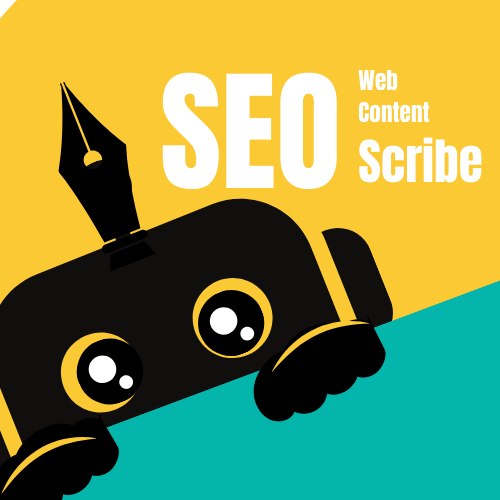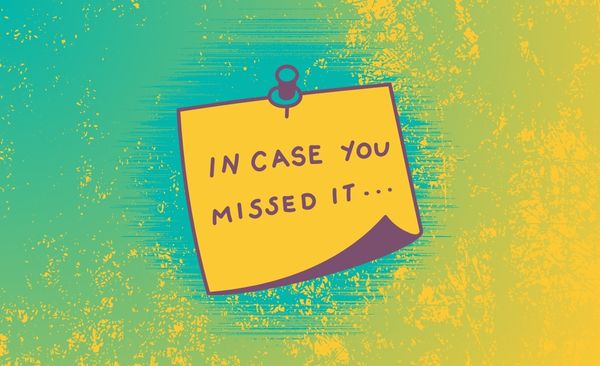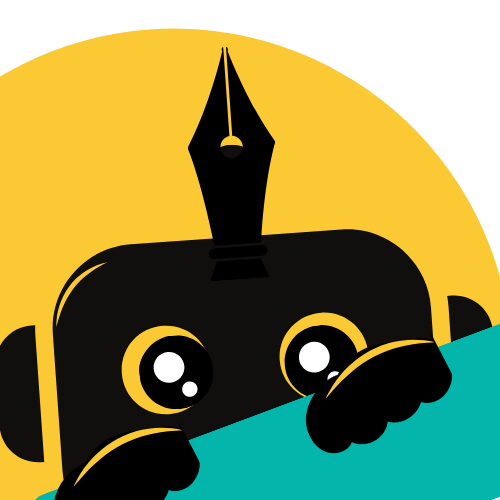There’s nothing more frustrating than spending hours creating amazing content, only to realize it’s not getting any traffic. You search for your target keywords, but your website is nowhere to be found.
Sound familiar? The problem might be that your site isn’t indexed by Google. Without indexing, your content is essentially invisible to search engines.
But don’t worry—I’m here to help you fix that! In this guide, we’ll dive into why indexing matters, how it works, and how you can use WordPress plugins like Rank Math to get your site indexed faster. Stick around for some bonus tips to boost your chances of success!
Related Reads:
Why Isn’t My Website Showing on Google?
If your website isn’t showing up on Google, the most likely reason is that it hasn’t been indexed. Indexing is the process where Google discovers, analyzes, and stores your web pages in its database. Without this step, your content won’t appear in search results, no matter how great it is.
Here’s a quick breakdown of how Google indexing works:
- Discovery (Crawling): Google uses bots (often called “spiders”) to crawl the web. These bots follow links from known pages or use sitemaps to discover new content. Once they find your page, they analyze its content and structure.
- Indexing: After crawling, Google processes the page to understand its purpose, context, and relevance. This includes analyzing your title tags, text, images, videos, and more. Once processed, the page is added to Google’s index and can appear in search results.
If your site isn’t indexed, it’s like throwing a party but forgetting to send out invitations. No one knows it’s happening! Let’s fix that.
How to Get Your Website Indexed by Google
The good news is that getting your site indexed isn’t as complicated as it sounds. With the right tools and strategies, you can make it happen quickly. Here’s a step-by-step guide using Rank Math, one of the best WordPress SEO plugins out there.
Step 1: Install and Set Up Rank Math
- Go to your WordPress dashboard.
- Navigate to Plugins > Add New.
- Search for “Rank Math SEO,” then click Install Now and Activate.
- Follow the setup wizard to configure Rank Math. It’s super user-friendly and will guide you through connecting your site to Google Search Console and enabling essential features like sitemaps.
Step 2: Generate and Submit Your Sitemap
A sitemap is like a roadmap for Google’s bots. It lists all the pages, posts, and other content on your site, making it easier for Google to crawl and index your site.
- In your WordPress dashboard, go to Rank Math > Sitemap Settings.
- Ensure the sitemap feature is enabled. Rank Math will automatically generate your sitemap.
- Your sitemap URL will look something like this:
https://yourwebsite.com/sitemap_index.xml. Copy this URL. - Go to Google Search Console (sign up for free if you don’t have an account).
- Select your website property, then navigate to Sitemaps in the left-hand menu.
- Paste your sitemap URL (e.g.,
sitemap_index.xml) and click Submit.
By submitting your sitemap, you’re giving Google a clear path to discover and index your content.
Step 3: Use the URL Inspection Tool
If you have specific pages or posts that aren’t showing up in search results, you can use Google Search Console’s URL Inspection Tool to check their status and request indexing.
- Go to Google Search Console.
- Enter the URL of the page you want to check in the URL Inspection Tool.
- If the page isn’t indexed, click Request Indexing. This tells Google to prioritize crawling and indexing that page.
Step 4: Enable Instant Indexing (Optional)
For time-sensitive content like news articles or event pages, you might want to speed up the indexing process. Rank Math offers an Instant Indexing feature that sends your URLs directly to Google’s API.
- Go to Rank Math > Instant Indexing in your WordPress dashboard.
- Add the URLs you want to index and click Send to API.
This feature is especially useful if you’re publishing content that needs to rank quickly.
Common Reasons Your Site Isn’t Indexed (and How to Fix Them)
Even with a sitemap and proper setup, some issues can prevent your site from being indexed. Here are the most common culprits and how to fix them:
- Duplicate Content: If your site has multiple pages with similar content, Google might struggle to decide which one to index. Fix this by using canonical tags (Rank Math can help with this) or consolidating similar pages.
- Robots.txt or Meta Tags Blocking Indexing: Check your
robots.txtfile and meta tags to ensure they’re not blocking Google’s bots. You can find these settings in Rank Math under General Settings > Edit robots.txt. - WordPress Settings: Go to Settings > Reading in your WordPress dashboard and make sure the box labeled “Discourage search engines from indexing this site” is unchecked. If this is checked, it tells search engines to ignore your site.
- Crawler Traps: If you have an e-commerce site or use filters, you might accidentally create thousands of duplicate URLs. Use your
robots.txtfile to block unnecessary pages from being crawled.
Bonus Tips to Improve Indexing
Here are a few extra strategies to help your site get indexed faster:
- Internal Linking: Link to your new pages from existing, indexed pages. This helps Google’s bots discover your content more easily.
- Create High-Quality Content: Google prioritizes unique, valuable content. Focus on answering specific questions or solving problems for your audience.
- Monitor Your Indexing Status: Rank Math Pro includes an Index Status tab under Analytics, where you can see which pages are indexed and troubleshoot any issues.
- Avoid Overloading Your Site: Too many low-quality or thin pages can slow down indexing. Focus on creating fewer, high-quality pages instead.
Other WordPress Plugins You Can Use
While Rank Math is my top recommendation, there are other excellent plugins you can use:
1. Yoast SEO
Yoast SEO is another powerhouse plugin that makes sitemap creation easy. Here’s how to use it:
- Install and activate Yoast SEO from the WordPress plugin directory.
- Go to SEO > General in your dashboard.
- Click the Features tab and make sure the XML sitemap toggle is enabled.
- Your sitemap will be automatically generated and available at
https://yourwebsite.com/sitemap_index.xml. - Submit it to Google Search Console using the same steps as above.
2. All in One SEO (AIOSEO)
AIOSEO is another user-friendly option:
- Install and activate the plugin.
- Go to All in One SEO > Sitemaps in your dashboard.
- Enable the sitemap feature if it’s not already on.
- Your sitemap will be available at
https://yourwebsite.com/sitemap.xml. - Submit it to Google Search Console.
When Using other CMS like Wix, Squarespace and Magento
Below is a quick overview on how to generate sitemap for when you’re using other content management systems for your websites:
Generating and Submitting a Sitemap on Squarespace
Squarespace also automatically generates a sitemap for your site. Here’s how to access and submit it:
Step 1: Find Your Sitemap URL
- Log in to your Squarespace account and go to your site’s dashboard.
- Squarespace automatically generates a sitemap. Your sitemap URL will look like this:
https://yourwebsite.com/sitemap.xml.
Step 2: Submit Your Sitemap to Google
- Go to Google Search Console.
- Select your website property.
- Navigate to Sitemaps in the left-hand menu.
- Enter
sitemap.xmlin the field and click Submit.
Squarespace takes care of updating your sitemap whenever you add or remove pages.
Generating and Submitting a Sitemap on Wix
Wix makes it super easy to generate and submit a sitemap—it’s all done automatically! Here’s how to access and submit it:
Step 1: Find Your Sitemap URL
- Log in to your Wix account and go to your site’s dashboard.
- Wix automatically generates a sitemap for you. Your sitemap URL will look like this:
https://yourwebsite.com/sitemap.xml.
Step 2: Submit Your Sitemap to Google
- Go to Google Search Console.
- Select your website property.
- Navigate to Sitemaps in the left-hand menu.
- Enter
sitemap.xmlin the field and click Submit.
That’s it! Wix handles the rest for you.
Generating and Submitting a Sitemap on Magento
Magento is a bit more technical than Wix or Squarespace, but it’s still straightforward to generate and submit a sitemap. Here’s how:
Step 1: Generate Your Sitemap in Magento
- Log in to your Magento admin panel.
- Go to Marketing > Site Map.
- Click Add Sitemap.
- Fill in the required fields, such as the filename and path (e.g.,
sitemap.xml). - Set the frequency and priority for your pages (e.g., daily for blog posts, weekly for product pages).
- Click Save & Generate.
Step 2: Find Your Sitemap URL
- Once generated, your sitemap URL will look something like this:
https://yourwebsite.com/sitemap.xml.
Step 3: Submit Your Sitemap to Google
- Go to Google Search Console.
- Select your website property.
- Navigate to Sitemaps in the left-hand menu.
- Enter
sitemap.xmlin the field and click Submit.
Wrapping Up: Don’t Let Your Site Stay Invisible
If your website isn’t showing up on Google, it’s likely because it’s not indexed. But with tools like Rank Math, you can easily create and submit a sitemap, request indexing for specific pages, and troubleshoot common issues. Remember, indexing is just the first step—once your site is indexed, you can focus on improving your rankings with great content and solid SEO practices.
So, take a few minutes today to set up Rank Math, submit your sitemap, and make sure your site is ready to be discovered. Your future visitors (and your traffic stats) will thank you!
Got questions or need help? Drop a comment below—I’m here to help!